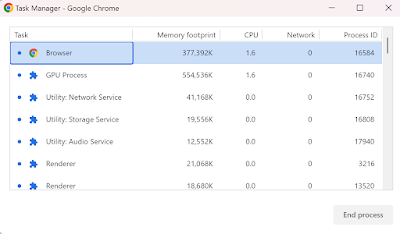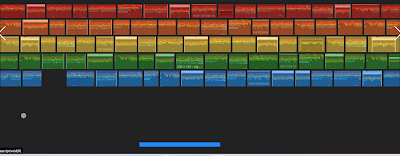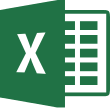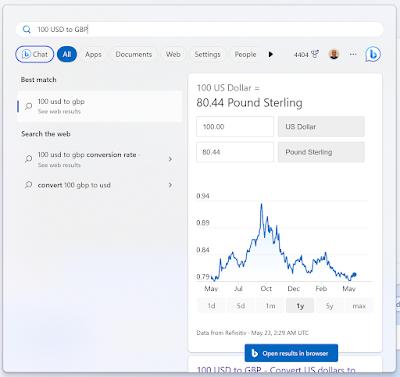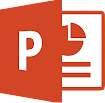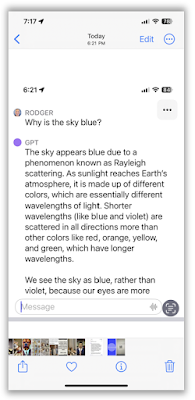Do you wish there was an easier way to convert image text into editable text?
Why should you have to re-type text?
Look no further than this Cool Tip:
Use Microsoft OneNote’s picture-to-text feature!
Here’s how to use it:
- Open OneNote
- Paste a picture into OneNote or
- Go to Insert > Picture to choose an picture from your device to import it into OneNote.
- Right-click on the picture and choose Copy Text from Picture from the drop-down menu
 |
| fig.2 - Right-click picture for Copy Text from Picture |
- Paste the extracted text into OneNote notes or other apps for further use.
 |
| fig. 3 - Paste Text |
It’s that simple!
With this feature, you can easily convert text from images into editable text, saving you time and effort.
Please LIKE and SHARE OneCoolTip.com!
READ MORE
- How to Show or Hide the Ribbon in Office
- Draw a Perfect Straight Line, Square or Circle with This Cool Tip
- Get Your Formatting Right with Gridlines and Ruler in Microsoft Word
#Microsoft #OneNote @Microsoft #MicrosoftOneNote #PictureToText #OCR #Productivity #TechTip #OneCoolTip