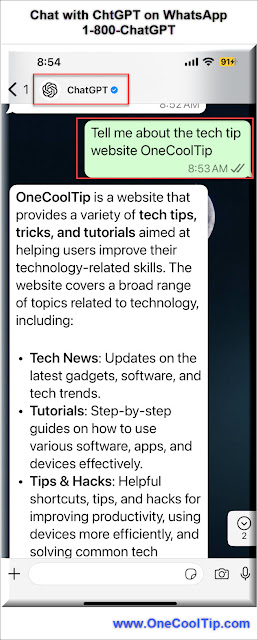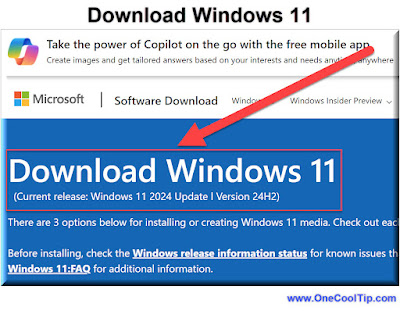How to Call ChatGPT on Your Phone and WhatsApp
Discover how to connect with ChatGPT using your phone or WhatsApp, offering unparalleled convenience and accessibility. Learn the steps, benefits, and real-world applications of this groundbreaking feature.
By Rodger Mansfield, Technology Editor
December 19, 2024
Have you ever wished you could carry the power of ChatGPT in your pocket, accessible through a simple phone call or message?
Here's a Cool Tip: Use ChatGPT with a Telephone or the WhatsApp app.
With OpenAI’s innovative approach, this vision is now a reality.
Whether you’re a professional seeking quick answers or an enthusiast exploring the possibilities of AI, the ability to interact with ChatGPT via telephone or WhatsApp is a game-changer.
OpenAI has extended the accessibility of ChatGPT beyond traditional text-based interactions on web browsers and apps.
Now, you can call or message ChatGPT through a toll-free phone call or by using the WhatsApp app.
This feature bridges the gap between voice and text interfaces, making AI assistance more intuitive and versatile.
Voice and messaging platforms are deeply ingrained in our daily lives.
By integrating ChatGPT into these channels, OpenAI makes its AI more accessible, especially for those who may not always be near a computer or prefer voice communication.
This functionality is especially vital for users with limited internet access or those who find typing inconvenient.
Here's how to do it.
Calling ChatGPT on Your Phone
- Save the official ChatGPT WhatsApp number to your contacts, 1 (800) 242-8478 (CHATGPT) with the name ChatGPT.
- Open your phone app.
- Call the saved contact ChatGPT.
- Speak your query or instructions clearly.
- Receive spoken responses from ChatGPT in real-time.
Messaging ChatGPT on WhatsApp
- Open WhatsApp and start a chat with ChatGPT.
- Type your question or command in the chat window.
- Get instant responses from ChatGPT via WhatsApp.
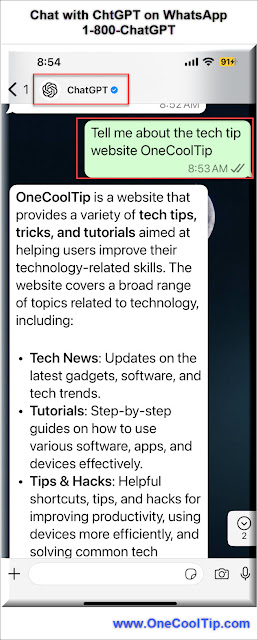 |
fig. 1 - ChatGPT on WhatsApp |
This feature offers unmatched convenience, allowing users to interact with ChatGPT hands-free while driving, cooking, or multitasking.
WhatsApp integration leverages a popular messaging platform, providing rapid and seamless communication.
Additionally, the feature is highly inclusive, catering to users who are less tech-savvy or have physical disabilities that make typing challenging.
By merging the familiarity of phones and WhatsApp with the intelligence of ChatGPT, OpenAI delivers an experience that is both practical and innovative.
Whether you’re seeking professional assistance, educational support, or personal convenience, this feature is worth exploring.
Have you tried connecting with ChatGPT via phone or WhatsApp?
Share your experiences and thoughts in the comments below.
Don’t forget to share this article with friends and colleagues on social media to spread the word about this exciting feature.
READ MORE
Rodger Mansfield, a seasoned tech expert, is the mastermind behind www.OneCoolTip.com where he serves as both writer and editor. With a keen eye for simplifying complex tech, Rodger delivers practical advice that empowers readers to navigate the digital world with confidence. Dive into www.OneCoolTip.com for a treasure trove of savvy tips and tricks that keep you one step ahead in tech.
One Cool Tip
Cool Tech Tips for a Cooler Life!
#AIRevolution #ChatGPT #OpenAI #WhatsApp @WhatsApp @openai @chatgptapp
#TechTips #TechGuide #OneCoolTip @OneCoolTip
Copyright © 2008- 2024 | www.OneCoolTip.com | All Rights Reserved