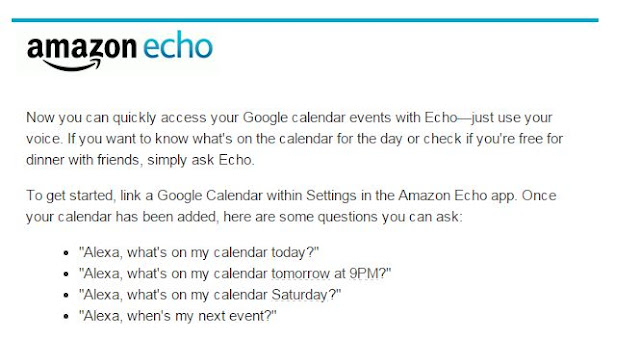Amazon's internet-connected speakers now lets you call other Echo devices hands-free.
Using the Alexa-powered skill is easy. You just have to ask Alexa to call one of your contact and your contact's device will start ringing.
To work, you'll need to register your Echo device using the Alexa app.
And your contact also needs to have a registered Echo device connected or use the Alexa app for iOS or Android.
You can also send audio messages to your contacts.
Contacts who also have an Echo device and have registered for the calling feature will be listed in your Alexa app. You can also call them directly from the app.
At this time, Alex can't call regular telephone numbers.
Not surprisingly, Google announced voice calling to regular phone numbers for their Google Home device. But calling other Home devices is not yet supported.
To learn more about Alexa calling, check out the
Alexa Calling Help Site from Amazon.
READ MORE
Cool Tech Tips for a Cooler Life!
#Amazon #Echo #Alexa #phone #calls