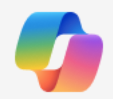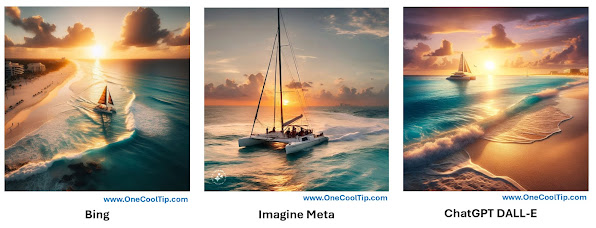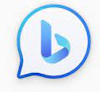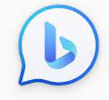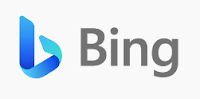Thursday, June 5, 2025
Bing Video Creator: AI-Powered Video Generation Made Easy
Thursday, August 1, 2024
Bing Generative Search: The Future of Online Queries
Saturday, February 17, 2024
Simplify Your AI Tasks with Copilot’s New Notebook Feature
- Navigate to the Copilot site, copilot.microsoft.com or the Bing Copilot tab, www.bing.com.
- Click on the "Notebook" tab.
- Enter your query in the AI prompt field.
- Watch as Copilot generates a response on the right side of the screen.
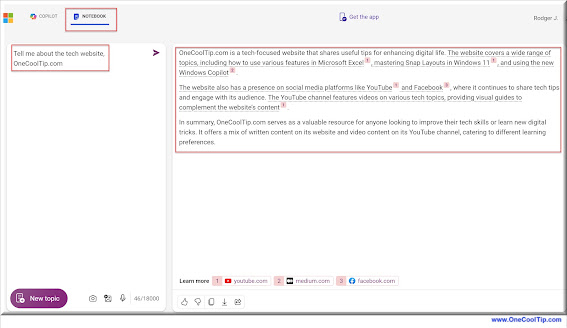 |
| fig. 1 - Copilot Notebook |
Saturday, December 9, 2023
Unleash Your Inner Artist with Meta's New AI Image Creator
- Navigate to imagine.meta.com and log in using your Facebook, Instagram, or email credentials.
- Describe your desired image using clear and concise language.
- The more details you provide, the more accurately the AI can render your vision.
- Select your preferred artistic style from a range of options, including realistic, surreal, or impressionistic.
- Adjust parameters like composition, lighting, and color palette to perfect the image to your liking.
- Click "Generate" and watch as the AI brings your vision to life before your eyes.
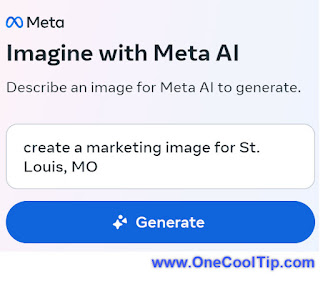 |
| fig. 1 - Generate an Imagine Meta Image |
- Save your masterpiece to your device and share it with the world on social media or in your projects.
 |
| fig. 2 - Imagine Meta AI - Downtown St. Louis |
- Turn your favorite quote into a captivating visual.
- Visualize your dream vacation destination.
- Create a unique logo for your business or brand.
- Generate background images for your website or blog.
Create a realistic image of sunrise in Cancun Mexico looking ocean and sand. A Catamaran is gliding across the waves.
Thursday, November 16, 2023
All Hail the New Copilot
- Navigate to copilot.microsoft.com.
- Type your prompt in the chatbox.
- Whether you need help with writing, coding, or creating art, just ask!
- Press Enter.
 |
fig. 1 - The Newly Renamed Copilot |
- Perhaps you’re a songwriter experiencing writer’s block. You could ask Copilot, “Can you help me write a song about friendship?” Copilot could then generate lyrics for you, potentially sparking your creativity and helping you overcome your writer’s block.
- Or if you’re a coder and need help with a Python script, you can ask Copilot. Or if you’re an artist looking for inspiration, Copilot can generate a unique piece of graphic art based on your prompt.
Wednesday, November 8, 2023
Master the New Bing Chat Excel Export Feature
- Go to www.Bing.com
- Select Copilot from the menu.
- Create a prompt for the information you want to see in a table.
- For example, "Create a table of consumer inflation in the US from 2000 to 2020."
- Select Enter
- Copilot provides the answer.
- Select ‘Edit in Excel’ icon.
 |
fig. 1 - Bing Copilot Creates Table - Select Edit in Excel |
- Your data will open in Excel
- You need to have Microsoft Excel installed.
 |
fig. 2 - Bing - Table Export to Excel |
READ MORE
Friday, September 22, 2023
Use AI to Settle the Superman vs. Batman Debate
- Start by selecting the AI you want to use, for example, ChatGPT, Google Bard or Microsoft Bing.
- Formulate your question as an AI prompt. For example, "Superman vs. Batman. Who wins a fight?".
- Ask your question to one or more AIs.
- Once you have responses from all AIs, analyze them to see which superhero they think would win in a fight.
- Iron Man vs. Batman
- Godzilla vs. King Kong
- Avengers vs. Justice League
- Lassie vs. Scooby Doo
Thursday, August 10, 2023
Bing Chat AI now available on Chrome
It launched in February 2023 and allows users to interact with an AI chatbot instead of typing search queries.
Here's how to use Bing Chat in Chrome:
- Open Chrome
- Go to bing.com
- Click the Chat icon near the top-left of the web page
- Type out your question or prompt and send it
- Wait for a response, then respond in turn if desired
#Microsoft #Bing #Chat #AI #BingChatAI #Edge #Chrome #Safari #iPhone #MobileBrowsers #Google #techtips #OneCoolTip @Google @Microsoft
Thursday, August 3, 2023
Bing Chat Goes Dark
Are you tired of staring at bright white chat screens all day?
Do you want to give your eyes a break and switch things up?
Here's a Cool Tip: Bing Chat Dark Mode.
Bing Chat, Microsoft's AI Chatbot, has just released a new feature that allows users to switch to a sleek and stylish Dark Mode.
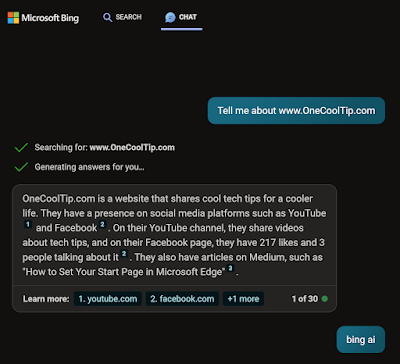 |
| fig. 1 - Bing Chat Dark www.OneCoolTip.com |
Here's how to change the setting:
- Go to Bing.com
- Select Chat.
- Navigate to the settings menu (the three lines in the top right corner).
- Scroll down until you see the “Appearance” section.
- Click on the “Dark” toggle to turn it on.
 |
| fig. 2 - Bing Chat Appearance Setting - Dark |
It’s that easy!
Now, all of your AI chats will be displayed in Dark Mode, giving them a sleek and modern look.
Google recently made a similar enhancement to it's AI, Bard.
Please Like and Share OneCoolTip.com!
READ MORE
#BingChat #DarkMode #TechNews #EyeCare #Microsoft #Bing #AI #techtips #OneCoolTip @Microsoft
Thursday, July 20, 2023
Should You Accept Cookies? Here's What You Need to Know
That's a question we all get asked whenever we visit most websites.
So what's the answer?
When you visit a website, you may be asked to accept cookies.
Cookies are small text files that are stored on your computer by the website.
They can be used to track your browsing activity, remember your preferences, and provide you with a more personalized online experience.
Cookies are small text files that are stored on your computer by the website you are visiting.
They are used to track your browsing activity, remember your preferences, and provide you with a more personalized online experience.
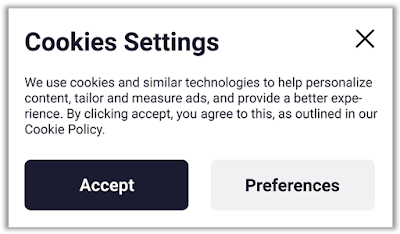 |
| fig. 1 - Website Cookie Warning |
There are two types of cookies: first-party cookies and third-party cookies.
- First-party cookies are created by the website you are visiting.
- Third-party cookies are created by other websites, such as advertising networks.
There are a few reasons why you might want to accept cookies.
Cookies can be used to:
- Remember your preferences: Cookies can be used to remember your preferences, such as your language settings or your shopping cart contents. This can make your online experience more convenient.
- Track your browsing activity: Cookies can be used to track your browsing activity on a website. This information can be used to improve the website's content and to target advertising.
- Provide a more personalized experience: Cookies can be used to provide you with a more personalized online experience. This can include things like recommending products that you might be interested in, or showing you content that is relevant to your interests.
You should accept cookies when you are visiting a website that you trust, and you want to remember your preferences or get a more personalized experience, then you might want to accept cookies.
Why should you reject cookies?
There are also a few reasons why you might want to reject cookies.
Cookies can:
- Track your browsing activity: As mentioned above, cookies can be used to track your browsing activity. This can be a privacy concern for some people.
- Be used for advertising: Cookies can be used to target advertising. This can be annoying for some people, and it can also lead to you seeing more irrelevant ads.
- Slow down your computer: Cookies can slow down your computer. This is because they take up space on your hard drive.
You should reject cookies when you are visiting a website that you do not trust, or if you are concerned about your privacy.
Whether or not you should accept cookies is a personal decision.
There are pros and cons to both accepting and rejecting cookies.
Ultimately, the best decision for you will depend on your individual needs and preferences.
Please Like and Share OneCoolTip.com!
READ MORE
- How to Quickly Access Your Browsing History in Google Chrome
- How to Force a Restart of Your Chrome Browser
- Clear Your Chrome Browsing Data With This Trick
OneCoolTip.com
http://www.onecooltip.com
Cool Tech Tips for a Cooler Life!
#cookies #privacy #security #internet #browser #Chrome #Bing #techtips #OneCoolTip
Sunday, July 9, 2023
Can Google Chrome Replace Your File Explorer?
Do you ever find yourself switching between your web browser and your file explorer?
Here's a Cool Tip: use Google Chrome as a file explorer.
That's right, you can use Chrome to browse your local files, just like you would with Windows Explorer or Finder.
Using Chrome as a file explorer is a great way to quickly and easily access your local files.
It's also a good option if you're looking for a way to open files that your default file explorer can't open.
Here's how to use Chrome as a file explorer:
- Type "c:/" (without the quotes) into the Google Chrome address bar
- Press Enter.
- This will open a window called "Index of C:," which is an index of all computer files found on your C drive.
- From there, you can browse through the folders, much like using File Explorer or Finder.
- Double click on the "Users" folder to find your login. Your files will be here in numerous folders, including OneDrive if you are using Office 365.
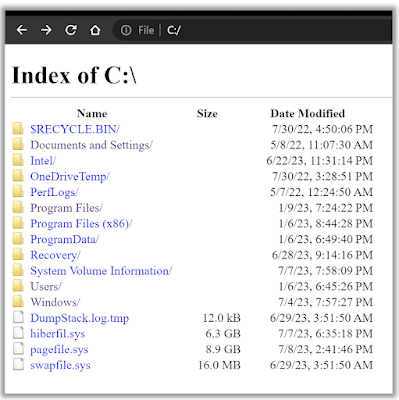 |
| fig.1 - Google Chrome Used as File Explorer |
But wait, there's more!
You can also use Chrome to open files directly from the browser.
- For example, if you have a PDF file saved on your computer, you can type "file:///c:/path/to/pdf.pdf" into the address bar and press Enter.
- This will open the PDF file in Chrome.
- Try using Chrome as a file explorer today!
Enjoy!
Please Like and Share OneCoolTip.com!
READ MORE
- How to Customize Google Chrome and Make It Your Own
- Unleash the Power of Google Chrome's Task Manager
- How to Use Google Chrome Price Tracking Feature to Get the Best Deals
OneCoolTip.com
http://www.onecooltip.com
Cool Tech Tips for a Cooler Life!
#Google #Chrome #googlechrome #fileexplorer #techtips #productivity #Tech Tip #OneCoolTip
Tuesday, July 4, 2023
Bing Chat Can Now Understand Images
Are you curious about the possibilities of image recognition technology?
Here's a Cool Tip: Bing Chat’s new Add an Image feature.
With this new feature, you can now upload images directly into the Bing AI, and Bing Chat will analyze the image using advanced image recognition technology.
Here's how to do it.
- Go to www.bing.com.
- Select Chat from the top menu.
- Select the Add an Image icon in the chat window.
 |
| fig. 1 - Bing Chat Add an Image |
- Select where to Add an Image From: From URL, Upload from this Device or Rake a Photo.
- Enter a prompt such as "Tell me about this image".
- Bing Chat will analyze the photo and respond.
- In this example, I select a recent vacation photo from a museum in the Rocky Mountain National Park concerning Pocket Gophers and Pikas.
 |
| fig. 3 - Rocky Mountain National Park Pika Display |
- I uploaded the image and asked Bing Chat to tell me about the image:
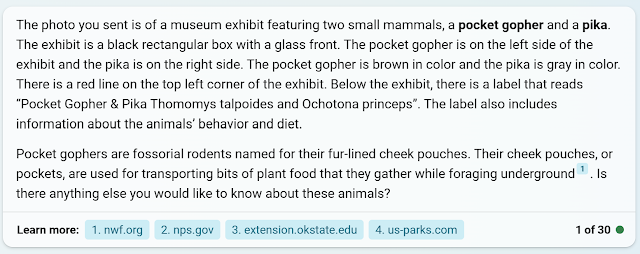 |
| fig. 4 - Bing Chat Response Analyzing Pika Display |
- Bing analyzed the photo, added additional information and provided links for additional information.
Please Like and Share OneCoolTip.com!
Saturday, June 10, 2023
Speak Up: How to Use Bing Chat’s New Voice Option
Maybe you were cooking with messy hands, driving, or simply didn’t feel like typing.
How about when using for AI searches?
Here's a Cool Tip: Bing Chat’s new voice option.
Bing Chat is a feature of the Bing search engine that allows users to interact with Bing in a conversational manner.
Users can ask questions, make requests, and receive responses from Bing in a chat-like interface.
Bing Chat is designed to provide a more engaging and personalized search experience.
And now you can do voice prompts on the website using the Microsoft Edge browser.
Here's how to use it.
- Go to www.bing.com using the Microsoft Edge browser.
- Select the Chat option from the top menu.
- Click on the microphone icon in the chat box.
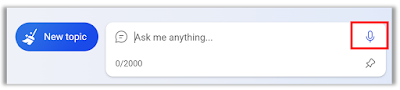 |
| fig.1 - Bing Chat's New Voice feature |
- Start speaking your query.
- Bing will transcribe your speech in real-time and provide you with relevant search results.
- Be sure to have your volume on so you can hear the response.
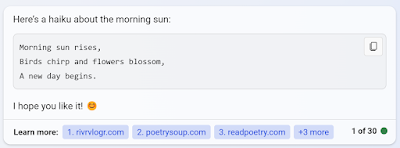 |
| fig. 2 - Haiku Created using Bing Chat's Voice Feature |
It’s that easy!
Using voice search has several benefits.
- It’s faster than typing - especially for longer queries.
- It’s also more convenient in situations where typing is difficult or impossible.
- Plus, it can be a more natural way to interact with technology.
Give it a try.
Start using Bing Chat’s voice option today and experience the convenience and speed of voice search.
READ MORE
- Your Pet Deserves to be Royalty, Let AI Paint Their Portrait
- How AI is Changing the Way We Work: An Example for Bing Chat AI, Excel and Data Analysis
- Beware! AI May Take Your Job. Check this Cool Tip on How It Can Happen
- More AI Cool Tips
#BingChat #ChatGPT #VoiceSearch #TechTips #Convenience #Microsoft @Microsoft #AI #OneCoolTip
Sunday, May 14, 2023
Your Pet Deserves to be Royalty, Let AI Paint Their Portrait!
They rule your house?
Would you like a royal painter to paint their pictures?
You can.
Here's a Cool Tip.
Let AI create a picture of your pet.
Since many pets can appear similar, with creative descriptions, you may be able to get a good representation of your favorite pets.
Here's how:
- Go to Bing.com.
- Login with your Microsoft account.
- Create a new one if needed.
- Select Images from the top men.
- Select Create Images at the top right corner.
- Or use this link: Image Creator from Microsoft Bing
- To create an image, enter a description such as:
- "Create a renaissance painting of a gray and black tabby cat dressed as a prince"
- "Create a renaissance painting of an orange and white tabby cat dressed as a princess"
- Bing will show you four versions of your description.
 |
| fig. 1 Bing AI Cat Princes - Four Princes |
 |
| fig. 2 Bing AI Cat Princesses - Four Princesses |
- Select one of the pictures and then select to share of download to your PC.
- Bing Image Creator allows users to generate AI images with DALL·E. Given a text prompt, the AI will generate a set of images matching that prompt.
- Bing provides credits to create the images. Use your Bing Rewards for more credits.
- It works best when you're highly descriptive.
- Get creative and add details:
- adjectives,
- locations,
- even artistic styles such as digital art, photorealistic or in the style of Van Gogh
- For best results, try this format:
- ADJECTIVE, NOUN, VERB, STYLE
Enjoy
Please LIKE and SHARE OneCoolTip.com!
READ MORE- How AI is Changing the Way We Work: An Example for Bing Chat AI, Excel and Data Analysis
- Begun the AI Wars Have! Learn How to Sign Up for the New Bing AI
- Beware! AI May Take Your Job. Check this Cool Tip on How It Can Happen
- More AI Cool Tips
#AI #painting #cat #dog #royalty #pet #petportrait #petpainting #Bing #ImageCreator #TechTip #OneCoolTip #Microsoft @Microsoft