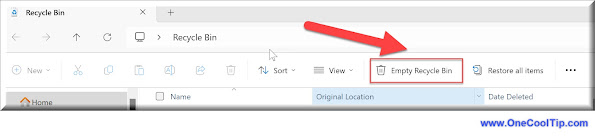Three Cool Ways to Empty the Recycle Bin in Windows 11
Declutter Your Digital Space and Reclaim Storage
Learn how to efficiently empty the Recycle Bin in Windows 11, freeing up valuable disk space and ensuring your deleted files are truly gone. Whether you’re a tech novice or a seasoned user, these step-by-step instructions will help you master this essential task.
By Rodger Mansfield, Technology Editor
May 1, 2024
They don’t vanish into thin air!
Here's a Cool Tip. Empty the Recycle Bin in Windows 11.
Welcome to the Recycle Bin—a digital purgatory where your discarded documents, photos, and cat memes await their final fate.
But what if I told you that this seemingly mundane bin holds secrets to decluttering your digital life?
Here's how to empty the Recycle Bin in Windows 11
The Classic Approach: File Explorer
- Click on the Recycle Bin icon on your desktop.
- A File Explorer window opens, revealing the bin’s contents.
- Click the “Empty Recycle Bin” button on the Explorer’s command bar.
- Poof! Your deleted files are gone.
Context Menu Magic: Right-Click and Empty
- Right-click the Recycle Bin desktop icon.
- From the context menu, select “Empty Recycle Bin.”
- Confirm your action by clicking “Yes” in the dialog window.
 |
| fig. 2 - Empty Recycle Bin - Right Click |
- Press the Start button and type “Storage settings” in the search utility.
- Click the “Storage settings” result.
- Under “Temporary files,” deselect other checkboxes if you only want to empty the Recycle Bin.
- Select the Recycle Bin checkbox.
- Hit “Remove files” and confirm by clicking “Continue.”
 |
| fig. 3 - Empty Recycle Bin - Temp Files |
Emptying the Recycle Bin frees up storage, preventing it from becoming a digital hoarder’s paradise.
In the grand symphony of Windows 11, emptying the Recycle Bin is a humble yet crucial note.
Embrace the art of decluttering, and let your digital canvas breathe.
Ready to declutter?
Try these methods today!
Remember, a tidy digital space is a happy digital space.
READ MORE
Please LIKE and SHARE OneCoolTip.com!
Never miss a Cool Tip: OneCoolTip Newsletter.
Visit the OneCoolTip YouTube Channel: https://www.youtube.com/@onecooltip
Do you have a Cool Tip or question? Email us at onecooltip.com@gmail.com
Rodger Mansfield, a seasoned tech expert, is the mastermind behind OneCoolTip.com, where he serves as both writer and editor. With a keen eye for simplifying complex tech, Rodger delivers practical advice that empowers readers to navigate the digital world with confidence. Dive into OneCoolTip.com for a treasure trove of savvy tips and tricks that keep you one step ahead in tech.
OneCoolTip.com
#Windows11 @windwos #RecycleBin #Declutter #Windows #WindowsWednesday #TechTips #OneCoolTip @OneCoolTip
Copyright © 2024 | www.OneCoolTip.com | All Rights Reserved