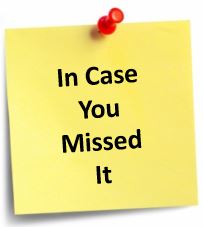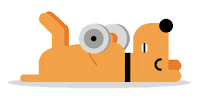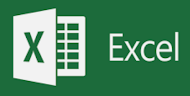Do you know how to use the Data Filter option so that you can filter your spreadsheet to only show the data that you want to view?
In the example below, we want to only view the Sales Agents from the NE Region.
Here's how to do it:
- Select the data you want to filter.
- Go to the "Data" tab in the ribbon. The "Sort & Filter" section will be visible.
- Select "Filter".
- Click on the drop-down arrow in the header cell of the column you want to filter. In this case, it's Column A named "Region". We'll only select "NE" by selecting that option and de-selecting all others.
- Choose the filter criteria and select "OK" Now only rows where the Region has "NE" in the column cell will be visible in the list.
- To remove the filter, go to "Sort & Filter" and select "Clear".
And if you If you like OneCoolTip, please Like and Share!

.png)