Check out this very Excel Cool Tip.
The status bar in Excel is a powerful tool that can help you quickly calculate and analyze data.
It displays a variety of information about your worksheet, including the average, count, and sum of selected cells.
Here are some steps to use Excel status bar:
- Select the range of cells you want to analyze.
- Look at the status bar at the bottom of the window to see the average, count, and sum of these cells.
- To quickly change the workbook view, use the three view shortcuts on the status bar.
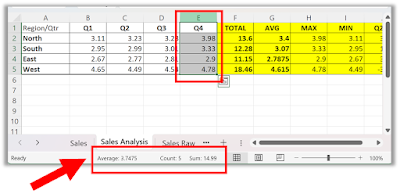 |
| fig.1 Microsoft Excel Status Bar |
- You can also customize your status bar by right-clicking anywhere on it
- Select the items you want to see.
- For example, minimum and maximum.
 |
fig. 2 Customize Microsoft Excel Status Bar |
That's it!
READ MORE
- How AI is Changing the Way We Work: An Example for Bing Chat AI, Excel and Data Analysis
- How to Master Microsoft Excel's Flash Fill Feature
- Unlock the Power of Your Data: Master the Microsoft Excel Data Filter in Just a Few Easy Steps!
- More Microsoft Excel Cool Tips
OneCoolTip.com
#Microsoft #Excel #ExcelTips #ExcelStatusbar #DataAnalysis #TechTip #OneCoolTip @Microsoft
.png)

No comments:
Post a Comment