It's easy with this Cool Tip.
Access Bing Chat from the search box on the taskbar.
A recent Windows 11 update now allows you quick access to the Bing Chat feature.
Here's how to do it.
- Click in the Search bar on the Windows 11 taskbar.
- When you first click in the box, you won't see anything different.
- Type your search words in the Search Bar and you'll see options.
- Click on the Chat option that appears on the top of the search results screen
Congratulations!
You have successfully accessed the Bing Chat option in Windows 11 search taskbar.
If this isn't working correctly, ensure you have the last Windows update.
- Search for Windows Update in the search box to bring up the option to update your Windows 11.
You can also toggle the search highlights option on or off by following these steps:
- Press the Windows + I hotkey to open the Settings app.
- Choose Privacy & security from the left sidebar.
- Choose Search permissions.
- Enable the toggle under Show search highlights.
That's it!
Please LIKE and SHARE OneCoolTip.com!
READ MORE
- How AI is Changing the Way We Work: An Example for Bing Chat AI, Excel and Data Analysis
- Begun the AI Wars Have! Learn How to Sign Up for the New Bing AI
- More AI Cool Tips
OneCoolTip.com
#Windows11 #SearchTaskbar #ChatOption #QuickAccess #TechTips #OneCoolTip #Microsoft @microsoft


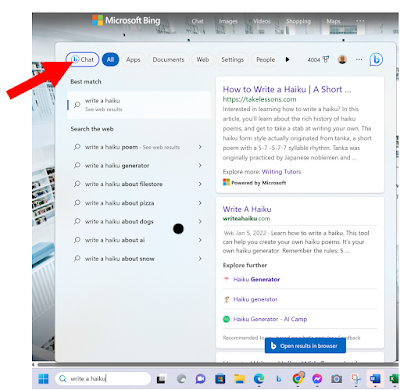

No comments:
Post a Comment