NotebookLM's Featured Notebooks: Instantly Tap into Expert AI Learning
Discover curated content from leading minds and elevate your research, learning, and productivity instantly with NotebookLM's latest update.
By Rodger Mansfield, Technology Editor
July 15, 2025
Have you ever wished you could pick the brain of an expert, not just on a specific topic, but directly within your workflow, grounded in their own curated materials?
The digital age has promised us endless information, but often, that promise drowns us in a sea of unverified claims and superficial summaries.
We click, we skim, and too often, we walk away feeling less informed than when we started.
Here's a Cool Tip: Featured Notebooks in NotebookLM.
If you've been following the AI space here on One Cool Tip, you're familiar with NotebookLM's ability to act as your personal research assistant, a private AI that intelligently processes your uploaded documents, giving you summaries, answering questions, and generating insights based solely on your provided sources.
It's a game-changer for anyone dealing with significant amounts of text, from students writing dissertations to business analysts dissecting market reports.
Now, Google is taking this concept a monumental step further with the introduction of "Featured Notebooks."
Imagine having access to meticulously curated collections of information, assembled by respected authors, researchers, publications, and non-profits, directly within your NotebookLM environment.
We're talking about deep dives into complex subjects, practical guides, and expert advice, all pre-loaded and ready for you to interrogate with NotebookLM's powerful AI.
This isn't just about reading; it's about actively engaging with expert knowledge on their terms, with the AI as your guide.
What You'll Gain
- Instant Access to Expert Curation: Leverage pre-assembled knowledge bases from leading professionals.
- Deeper Understanding: Ask questions and explore topics with AI insights directly linked to verified sources.
- Accelerated Learning & Research: Spend less time searching and more time understanding.
Feature Explanation
At its core, "Featured Notebooks" transforms NotebookLM from a purely personal knowledge management tool into a shared repository of expertly curated wisdom.
Featured notebooks are professionally curated collections assembled in partnership with The Economist, The Atlantic, researchers, and authors.
Topics include:
- Longevity advice by Eric Topol (Super Agers).
- 2025 outlook from The Economist’s “The World Ahead”.
- Life advice columns from The Atlantic (Arthur C. Brooks).
- Yellowstone science guide (geology + biodiversity).
- Well‑being trends from Our World in Data (Oxford).
- Parenting insights from Jacqueline Nesi’s Techno Sapiens.
- The Complete Works of William Shakespeare.
The concept is elegant: these pre-built notebooks come loaded with high-quality source material on specific subjects.
Think of it as a meticulously indexed, intelligently searchable, and conversationally interactive library built by a specialist.
Once you access a featured notebook, you can interact with it just as you would with your own. You can:
Read the original source material:
- Pose questions to the AI: Ask anything from factual queries to requests for summaries or deeper explanations, all grounded in the featured sources.
- Explore specific topics in depth: Use NotebookLM's generative AI capabilities to drill down into sub-topics and relationships within the curated content.
- Utilize existing NotebookLM features: Generate Audio Overviews for a podcast-like experience or explore main themes with Mind Maps.
This essentially democratizes access to expertly compiled information, making it interactive and highly adaptable to your specific needs.
Step-by-Step Instructions
Here's how to do it.
Desktop (Web Browser)
- Navigate to notebooklm.google.com in your web browser.
- On the main dashboard or within the navigation, you'll see a section dedicated to Featured Notebooks.
- Review the available Featured Notebooks.
- Once you've found one that interests you, simply click on it to open it.
- The familiar NotebookLM interface will appear, pre-populated with the featured sources.
- Use the chat box at the bottom to ask questions, summarize content, or generate insights.
 |
fig. 1 - Unlock the Power of Expert-Vetted Content with NotebookLM |
- Featured Notebooks not yet available on mobile.
Pros and Cons
Like any powerful tool, Featured Notebooks in NotebookLM comes with its strengths and a few areas where users should be mindful.
Pros
- Immediate access to high-quality, pre-vetted information: No more sifting through unreliable search results.
- Time-saving for educators and business users: Quickly access subject-specific knowledge or get up to speed on complex topics.
- Reduced risk of AI hallucinations: Answers are grounded only in the provided, curated sources.
- Fosters shared knowledge: Tap into collective expertise from various fields.
Cons
- Finite and pre-selected content: If your research falls outside the scope of existing featured notebooks, you'll need to build your own.
- Potential for delayed updates: There might be a lag between new research or significant events and their inclusion in curated notebooks.
- AI is a tool, not a substitute: Critical thinking and verification of information, even from expert sources, remain essential for human analysis.
Configuration Guide
The "Featured Notebooks" functionality is a direct feature within NotebookLM and generally doesn't require complex setup. It's designed for immediate use.
Feature Access
"Featured Notebooks" are rolling out to all NotebookLM users on desktop and mobile platforms.
If you have access to NotebookLM, you should see this feature available.
Score
Criteria Score (0–10) Justification
Value: 9/10This feature significantly improves productivity by providing immediate access to high-quality, pre-curated information, directly solving the problem of sifting through unreliable sources for business, educational, or personal research. It adds substantial practical utility by grounding AI insights in expert-vetted content.Usability: 10/10The feature is incredibly simple to access and use, integrating seamlessly into the existing NotebookLM interface without requiring any special skills, training, or complicated configuration steps. Users can interact with featured notebooks just as they would with their own, making the learning curve virtually non-existent.Wow Factor: 8/10While not a completely revolutionary concept, the seamless integration of expert-curated content with NotebookLM's powerful AI interaction is genuinely impressive and will delight users. The ability to "converse" with a knowledge base built by an authority figure is a significant step forward in personalized learning and research.Total Score: 27/30 🌟 Excellent — Highly recommended for immediate use.
This feature is a standout, offering immense value with exceptional ease of use.
It transforms NotebookLM into an even more indispensable tool for anyone who needs to quickly grasp and leverage expert knowledge.
Key Takeaways
NotebookLM's new Featured Notebooks offer an innovative way to instantly tap into expert-curated knowledge bases, dramatically cutting down research time and enhancing the depth of your understanding.
Try It Yourself
Ready to stop sifting and start synthesizing?
Head over to notebooklm.google.com today and explore the growing library of Featured Notebooks.
Share your thoughts in the comments below.
Subscribe to the One Cool Tip newsletter for more insights, and don't forget to share this article with your colleagues and network!
READ MORE
Please LIKE and SHARE OneCoolTip.com!
Subscribe to the FREE OneCoolTip Newsletter.
Please Support OneCoolTip with TIPJAR !
Visit the OneCoolTip YouTube Channel: https://www.youtube.com/@onecooltip
Do you have a Cool Tip or question? Email us at onecooltip.com@gmail.com
Rodger Mansfield, a seasoned tech expert, is the mastermind behind www.OneCoolTip.com where he serves as both writer and editor. With a keen eye for simplifying complex tech, Rodger delivers practical advice that empowers readers to navigate the digital world with confidence. Dive into www.OneCoolTip.com for a treasure trove of savvy tips and tricks that keep you one step ahead in tech.
One Cool Tip
Cool Tech Tips for a Cooler Life!
#AITools #ProductivityHack #KnowledgeManagement #DigitalLearning #CuratedContent
#TechGuide #TechTips #OneCoolTip @OneCoolTip
Copyright © 2008-2025 | www.OneCoolTip.com | All Rights Reserved







 Job Scam Alert.
Job Scam Alert. Wemo Cloud Shutdown.
Wemo Cloud Shutdown. Try This: AI Productivity Plan.
Try This: AI Productivity Plan. Try This: Custom Gift Card Design.
Try This: Custom Gift Card Design. LinkedIn Job Hack.
LinkedIn Job Hack. Word Formatting Precision.
Word Formatting Precision. Ribbon Menu Shortcuts.
Ribbon Menu Shortcuts. Excel Spacebar Secrets.
Excel Spacebar Secrets.





 Grok 4 Debuts.
Grok 4 Debuts. Cool AI Prompt of the Day.
Cool AI Prompt of the Day. Play Chess Online.
Play Chess Online. Master Typing with Keyboard Jump.
Master Typing with Keyboard Jump. Relive Asteroids.
Relive Asteroids.



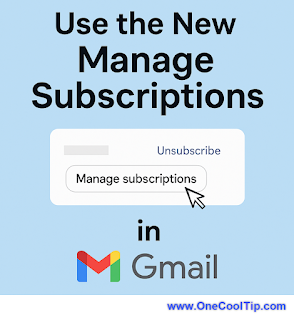



 Big Bear Bald Eagles Return.
Big Bear Bald Eagles Return. AI Prompt Power-Up.
AI Prompt Power-Up. ChatGPT Prompt for Learning.
ChatGPT Prompt for Learning. Notepad Tabs.
Notepad Tabs. Notepad Easter Egg.
Notepad Easter Egg.