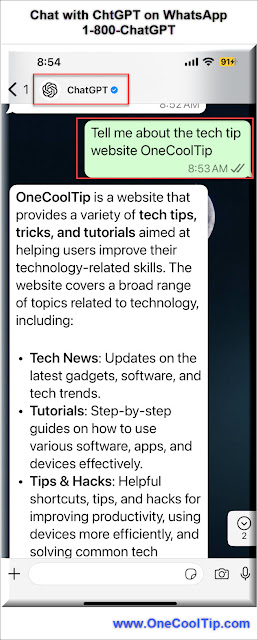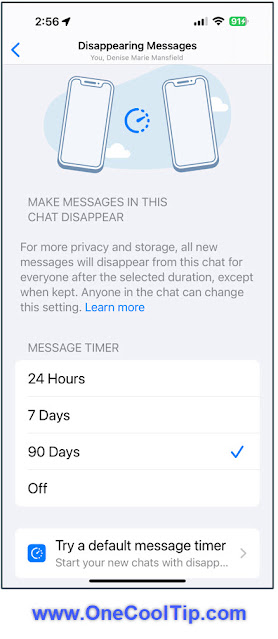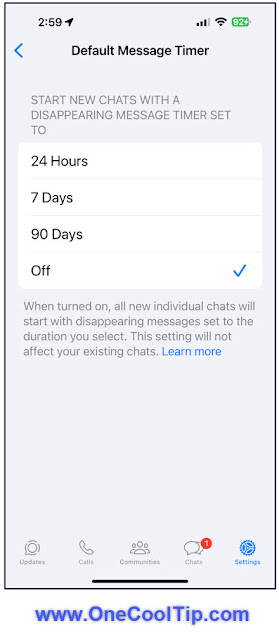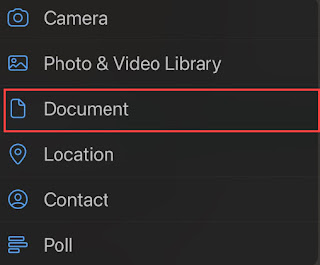WhatsApp’s Improved About Feature Finally Makes Status Updates Useful Again
Short updates. Clear context. Less noise. WhatsApp’s refreshed About feature brings subtle but meaningful improvements to how you share what you’re up to, especially in professional and group-heavy conversations.
By Rodger Mansfield, Technology Editor
January 6, 2026
How often have you opened a chat and wondered whether the other person is available, busy, traveling, or simply ignoring messages?
For years, WhatsApp’s About field existed but felt outdated and easy to forget.
Here's a Cool Tip: Check Out WhatsApp's Improved About Feature.
The newly improved version repositions About as a lightweight status signal that actually fits how people communicate today.
This is not a flashy redesign. It is a small change with outsized impact on clarity, expectations, and context.
The improved About feature in WhatsApp modernizes the short profile message that appears under your name in chats and profile views.
Instead of feeling like a static bio line, About now works as a flexible, timely indicator of what you are doing, how reachable you are, or what matters right now.
You can update it more fluidly, and others see those updates more prominently in the places where context matters most.
Why it matters:
- It reduces friction in one-to-one and group conversations.
- It provides soft context without broadcasting a full status post.
- It supports professional signaling without forcing a formal profile rewrite.
- Think of it as a quiet status layer that sits between “online” indicators and full Status stories.
What You’ll Gain
- Clearer availability signals for colleagues and contacts.
- Fewer interruptions during focus time or travel.
- Better context inside busy group chats.
- A low-effort way to communicate intent without messaging everyone.
Step-by-Step Instructions
Here's how to do it.
Web and Desktop (Windows)
- Open WhatsApp Desktop or WhatsApp Web.
- Click your profile photo in the top-left corner.
- Select your current About text.
- Type a short update such as “In meetings until 3 PM” or “On vacation.”
- Save changes.
iOS
- Open WhatsApp.
- Tap Settings.
- Tap your name at the top.
- Tap About.
- Choose a preset or enter custom text.
- Tap Save.
Android
- Open WhatsApp.
- Tap the three-dot menu.
- Tap Settings.
- Tap your profile name.
- Tap About.
- Select or enter your update and save.
Pros and Cons
Pros
- Low effort, high clarity for contacts and teams.
- Works quietly without creating notifications.
- Useful in both personal and professional contexts.
- No learning curve.
Cons
- Easy to forget to update if habits are not formed.
- Not time-bound yet, so manual updates are required.
- Limited character length may feel restrictive for some users.
- Platforms: iOS, Android, Web, Desktop.
- Accounts: Free WhatsApp accounts.
- Availability: Currently rolling out globally.
Score
Criterion | Score (0–10) | JustificationValue 8Small feature with daily impact on clarity and expectations.Usability 9Intuitive, fast, and requires almost no setup.Wow Factor 6Subtle improvement rather than a dramatic change.Total: 23/30 👍 GoodA practical upgrade that quietly improves communication hygiene, especially compared to Status posts that are easy to miss.
Key Takeaways
WhatsApp’s improved About feature turns a neglected profile field into a useful context signal.
It helps people communicate availability without friction.
For anyone juggling multiple chats, the payoff is immediate.
Cool Tip Snapshot
- Feature Name: Improved About.
- Platform(s): iOS, Android, Web, Desktop.
- Quick Benefit: Share availability and intent without messaging.
- Access Type: Free, currently rolling out.
Try It Yourself
Update your WhatsApp About today with a real, time-relevant message and see how it changes response expectations.
Share your favorite About ideas in the comments, subscribe to the One Cool Tip Newsletter, and pass this Cool Tip along to your team, family, and friends.
READ MORE
Stay Connected with One Cool Tip👍 Like and Share: Help others discover OneCoolTip.com!📬 Subscribe: Get the FREE OneCoolTip Newsletter delivered straight to your inbox.💡 Support the Site: Chip in through TIPJAR to keep the Cool Tips coming.Explore MoreYouTube: One Cool Tip ChannelX (Twitter): @OneCoolTipThreads: @onecooltipHave a great tip or tech question?📧 Email: onecooltip.com@gmail.comRodger Mansfield, a seasoned technology expert and editor of OneCoolTip.com, transforms complex tech into practical advice for everyday users. His Cool Tips empower readers to stay productive, secure, and one step ahead in the digital world.
#WhatsAppTips #Productivity #DigitalCommunication #RemoteWork @WhatsApp @Meta #TechTips #OneCoolTip @onecooltip
Copyright © 2008-2026 | www.OneCoolTip.com | All Rights Reserved
👍 Like and Share: Help others discover OneCoolTip.com!
📬 Subscribe: Get the FREE OneCoolTip Newsletter delivered straight to your inbox.
💡 Support the Site: Chip in through TIPJAR to keep the Cool Tips coming.
Explore More
YouTube: One Cool Tip Channel
X (Twitter): @OneCoolTip
Threads: @onecooltip
Have a great tip or tech question?
📧 Email: onecooltip.com@gmail.com
Rodger Mansfield, a seasoned technology expert and editor of OneCoolTip.com, transforms complex tech into practical advice for everyday users. His Cool Tips empower readers to stay productive, secure, and one step ahead in the digital world.
#WhatsAppTips #Productivity #DigitalCommunication #RemoteWork
@WhatsApp @Meta
#TechTips #OneCoolTip @onecooltip
Copyright © 2008-2026 | www.OneCoolTip.com | All Rights Reserved