Are you tired of wasting valuable time sifting through menus and searching for applications on your computer?
Have you ever wished for a quicker, more efficient way to access your favorite programs?
Get ready to reclaim your time and streamline your workflow like never before!
Here's a Cool Tip: Use the Windows + Number keyboard shortcut.
Here's how to do it.
- Pin your favorite apps to the taskbar:
- To utilize the Windows Key + Number shortcut effectively, it's essential to have your preferred applications pinned to the taskbar.
- Right-click on an application's icon and select Pin to Taskbar from the context menu. Repeat this process for all the desired apps.
- Locate the position of the app on the taskbar:
- Remember the order in which you've pinned your apps.
- The position of an app on the taskbar determines the corresponding number key you'll use to launch it.
- Press Windows Key + [Number]:
- Press and hold the Windows Key on your keyboard, then press the corresponding number key of the application you want to open.
- For example, if your web browser is the first app on the taskbar, press Windows Key + 1 to launch it.
That's it!
Your App will open fast with this Cool Tip.
Please LIKE and SHARE OneCoolTip.com!
READ MORE
- How to Access Chat Option in Windows 11Search Taskbar
- Try These Top 5 Windows 10 Keyboard Shortcuts
- How AI is Changing the Way We Work: An Example for Bing Chat AI, Excel and Data Analysis
OneCoolTip.com
Cool Tech Tips for a Cooler Life!
#WindowsShortcuts #ProductivityHacks #TaskbarShortcuts #TechTips #Windows #Microsoft @Microsoft


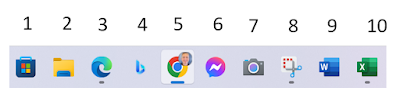

No comments:
Post a Comment