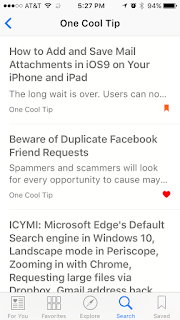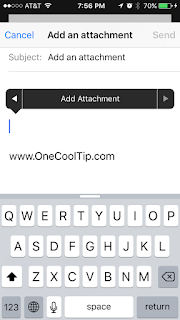Getting unwanted calls on your smart phone can be very annoying.
We showed you some
tricks earlier this year on how to minimize getting calls in the first place as well as technical details on how to set your phone to reject calls.
Let's look at them again.
A major annoyance to almost everyone is unwanted telemarketing calls. Sometimes they are for alarm systems, vacation property or home repairs. Other times they are from legitimate charities seeking donations. But they always seem to come at the wrong time. Is there ever really a good time?
There are a couple of options to minimizing unwanted calls:
- Register your phone number with the national Do Not Call Registry from the FCC - Federal Communications Commission (https://www.donotcall.gov/). Legitimate marketers will cease calling your number usually 31 days after registration.
- Check if your state also has a Do Not Call registry. For example, Missouri residents can register phone numbers with the state of Missouri at https://ago.mo.gov/divisions/consumer/no-call To find out if your state has a list too, Google your state name and Do Not Call registry.
- Create a Contact - For callers you know but may not want to answer, for example, a fundraising call from a local charity you support. Once you have received a call from their number, add a contact entry in your phone's contact list. That way, when the call comes in, you'll see the call listed by the name and can decide if you want to answer the call,
To block a specific number from ringing on your smart phone, use these following instructions.
iPhone
To block specific phone numbers, you can do it two ways:
- If you've a received a call from a telemarketer, select the Phone app and then select the Recent call list. To the right of the phone number you want to block, select the i within a circle icon that is to the right of the number. Scroll up if needed and there'll be an option to "Block this Caller". That number will now be blocked on this phone.
- If the number you want belongs to a contact on your phone, go to Settings > Phone > Blocked. Scroll to the bottom if needed and choose "Add New" to select the contact you wish to block.
Android
To block specific phone numbers, you can do it two ways:
- From the call log, select the number you want to block by selecting the 3-dot menu in the upper right-hand corner and select "Add to reject list". This will block future calls from this number.
- For a specific number, go to Phone app > Call Rejection > Auto Reject List. Enter the exact number to block.
Note: Android devices can be inconsistent on this feature and it may not be as simple as these instructions.
If you should inadvertently answer a telemarketing call, remember to be nice. It's someone's mother or brother trying to make a living. But be firm and request they remove you from their call list. And need be, you can block their number.
Enjoy!
READ MORE
Cool Tech Tips for a Cooler Life!
#smartphone #block #callblock #iphone #android