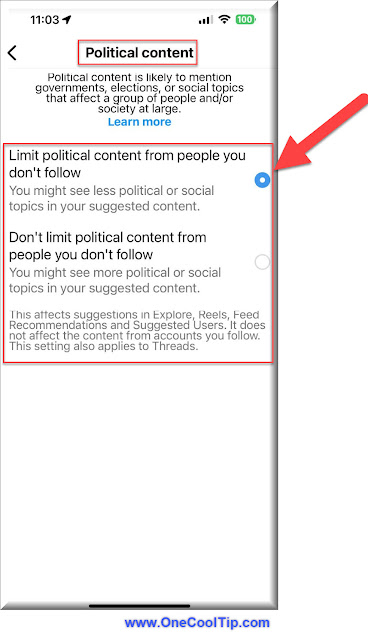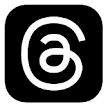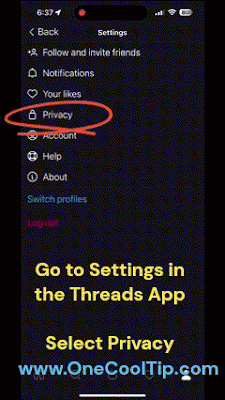How to Use Instagram Vanish Mode
Instagram's Vanish Mode lets you send disappearing messages, photos, and videos in private chats. Learn how to activate this feature, its pros and cons, and how it can enhance your messaging privacy.
By Rodger Mansfield, Technology Editor
December 17, 2024
What if Your Messages Could Vanish After They're Seen?
Have you ever wanted to share something on Instagram that you didn't want lingering in your chat history?
Here's a Cool Tip: Vanish Mode.
Whether it's sensitive information, a spontaneous photo, or just a quick joke, Instagram's Vanish Mode offers a new level of privacy and spontaneity.
Vanish Mode is a feature on Instagram that allows you to send temporary messages that disappear after they are viewed and the chat is closed.
Once enabled, messages, photos, videos, and even reactions will vanish as soon as the recipient exits the chat.
This is Instagram’s take on the temporary messaging trend, similar to Snapchat's disappearing messages.
In an age of increasing digital permanence, temporary messaging has become a popular way to communicate without leaving a digital footprint.
This feature offers peace of mind for users who want more control over their chats.
Here's how to do it.
- Launch the Instagram app on your mobile device and go to your Direct Messages (DMs).
- Tap on an existing conversation or start a new one.
- Swipe up from the bottom of the chat screen until the screen transitions to Vanish Mode.
- Release your finger to activate it.
- You’ll now see a dark screen with a message saying, "You’re in Vanish Mode."
- Send your disappearing messages, photos, or videos.
- To turn off Vanish Mode, simply swipe up again or close the chat.
 |
fig. 1 - Instagram Vanish Mode |
You can exit Vanish Mode anytime by swiping up again or closing the chat.
By allowing messages to disappear once viewed, it eliminates lingering data and creates a safe space for sharing sensitive or personal content.
Whether you're sharing a joke, a photo, or confidential details, Vanish Mode gives you greater control over your messaging experience.
Have you tried Vanish Mode yet?
Share your thoughts in the comments and let us know how it’s working for you!
If you found this Cool Tip helpful, share it with your friends on social media and let them discover the benefits of Instagram’s Vanish Mode.
READ MORE
Rodger Mansfield, a seasoned tech expert, is the mastermind behind www.OneCoolTip.com where he serves as both writer and editor. With a keen eye for simplifying complex tech, Rodger delivers practical advice that empowers readers to navigate the digital world with confidence. Dive into www.OneCoolTip.com for a treasure trove of savvy tips and tricks that keep you one step ahead in tech.
One Cool Tip
Cool Tech Tips for a Cooler Life!
#Instagram @instagram #VanishMode #PrivacyMatters #SocialMediaTips #InstagramFeatures
#TechTips #TechGuide #OneCoolTip @OneCoolTip
Copyright © 2008- 2024 | www.OneCoolTip.com | All Rights Reserved