Where's the ribbon?
The ribbon is a set of toolbars at the top of the window in Office programs, for example, Word, Excel, PowerPoint, designed to help you quickly find the commands that you need to complete a task.
But a common problem that users encounter is that the ribbon can appear and seemingly disappear on a whim.
 |
| Microsoft Office Ribbon |
Expand or collapse the ribbon
You can toggle between having the ribbon expanded or collapsed in multiple ways.
If the ribbon is collapsed, expand it by doing one of the following:
Double-click any of the ribbon tabs.
Right-click any of the ribbon tabs, and then select Collapse the ribbon.
 |
| Collapse the Ribbon |
Press CTRL+F1.
If the ribbon is expanded, collapse it by doing one of the following:
- Double-click any of the ribbon tabs.
- Right-click any of the ribbon tabs, and then select Collapse the ribbon
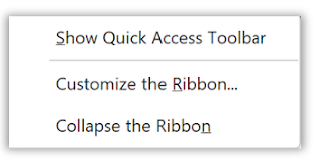 | |
|
- Right-click Ribbon display options in the lower right of the ribbon, and then select Collapse the ribbon.
Press CTRL+F1.
Show Ribbon options
- When the ribbon is visible, in the lower-right corner of the ribbon, click the Ribbon Display Options icon or the down caret icon.
 |
| Ribbon Display Options |
Choose a state for the ribbon:
- Full-screen mode hides the ribbon for the best view of your document, and only shows the ribbon when you select More
- Show tabs only shows only the ribbon tabs, so you see more of your document, and you can still quickly switch among the tabs.
- Always show Ribbon keeps all the tabs and commands on the ribbon visible all the time.
If the ribbon isn't visible at all
If the ribbon isn’t visible at all (no tabs are showing), the state is set to Full-screen mode.
Select More
When you return to the document, the ribbon will be hidden again. To keep the ribbon displayed, select a different state from the Ribbon Display Options menu.
That's it!
READ MORE
- Link Like a Pro: Use This Cool Tip to Add Hyperlinks
- How to Master Microsoft Excel's Flash Fill Feature
- Draw a Perfect Straight Line, Square or Circle with This Cool Tip
#Microsoft #Office #OfficeTips #RibbonControl #OneCoolTip #HowTo #OfficeTricks @Microsoft



No comments:
Post a Comment