Do you ever feel like your Google Chrome browser is running slow?
Or maybe you're having trouble with a particular website and you're not sure why.
If so, check out this Cool Tip: use the Google Chrome Task Manager to troubleshoot the problem.
The Task Manager shows you a list of all the tabs, extensions, and processes that are currently running in Chrome.
This is similar to Microsoft Edge's Task Manager.
You can use it to see which tabs are using up the most memory, CPU, or network resources.
You can also use it to end a process that is causing problems.
Here's how to use it.
- Open Google Chrome
- Press Shift + Esc or
- Select the three-dot menu at the top-right, followed by hovering over More tools and selecting Task Manager.
- The current tab will be highlighted. you can select another one.
- Once you select a process, select End process.
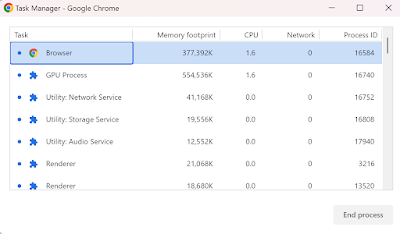 |
| fig. 1 - Google Chrome Task Manager |
The Task Manager will show you a list of all the tabs, extensions, and processes that are currently running in Chrome. The columns in the list show the following information:
- Name: The name of the tab, extension, or process.
- CPU: The amount of CPU that the tab, extension, or process is using.
- Memory: The amount of memory that the tab, extension, or process is using.
- Network: The amount of network bandwidth that the tab, extension, or process is using.
You can sort the list by any of the columns by clicking on the column header.
The Google Chrome Task Manager is a powerful tool that can help you troubleshoot problems with your browser.
If you're having trouble with Chrome, be sure to give it a try.
READ MORE
- How to Use Google Chrome Price Tracking Feature to Get the Best Deals
- How to Set Your Startup Pages in Google Chrome
- How to Set Up a Sleep Timer in Chrome
#Google @Google #Chrome #TaskManager #TechTip #OneCoolTip



No comments:
Post a Comment