Are you tired of constantly emailing files to yourself or using a USB drive to transfer files between devices?
Do you wish there was an easier way to move files between devices without having to navigate through multiple windows?
Here's a Cool Tip.
Look no further than the Edge browser’s drop app feature!
With this handy tool, you can easily move files from one device to another with just a few clicks.
Here are the steps to use the drop feature of the Edge browser to move files between devices logged into an account:
Here are the steps to use the drop feature of the Edge browser to move files between devices logged into an account:
- Ensure you are signed in to your Microsoft Account on both devices.
- On your other machine, launch Microsoft Edge and click the Drop app button from the sidebar.
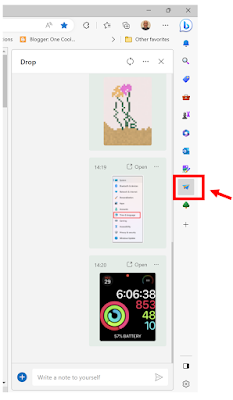 |
| Microsoft Edge Drop App |
- Add the file to be moved -
- Click the + button to add a file or
- Drag the file to the Drop App section.
- The file you send and the comment (if any) will be readily available to open or download to your local machine.
- On your local machine, open the Drop app to see your file.
- Click the three-dot button next to the shared file or right-mouse click to view other options.
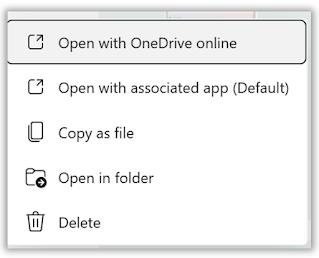 |
| Microsoft Edge Drop App File Options |
That's it! You've moved the file between devices without using email or USB.
Please Like and Share OneCoolTip.com!
READ MORE
OneCoolTip.com
Cool Tech Tips for a Cooler Life!
#EdgeBrowser #TechTips #DragAndDrop #Productivity #FileTransfer #OneCoolTip #Microsoft @Microsoft



No comments:
Post a Comment