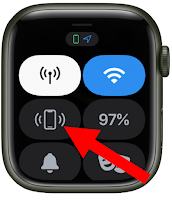Find My Update: Now Share Lost Item Locations!
Apple has enhanced its Find My feature, allowing users to share the location of lost items with trusted third parties, making it easier to recover misplaced belongings.
By Rodger Mansfield, Technology Editor
December 12, 2024
Here's a Cool Tip: Use the new Apple Find My Share Link feature.
Apple's latest update to the Find My network introduces a groundbreaking feature that allows users to share the location of lost items with trusted third parties.
This addition could revolutionize the way we recover our misplaced belongings.
Apple’s Find My network has long been a crucial tool for locating lost devices and items.
With the new update in iOS 18.2, users can now share the location of these items with friends, family, colleagues, or even airlines.
This increases the chances of a quick recovery.