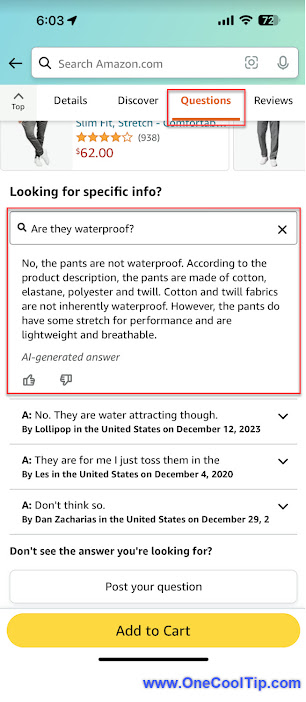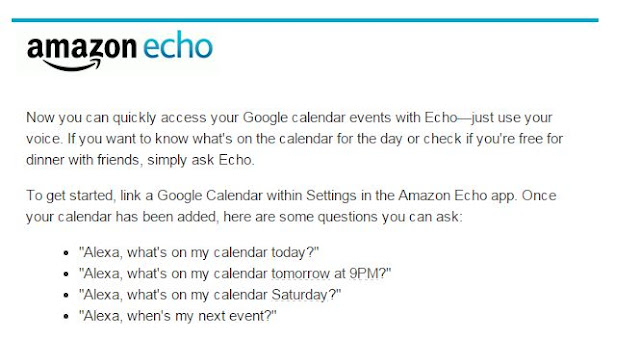Amazon's AI Shopping Assistant Ends Your Product Paralysis
Stop endlessly comparing products. Amazon's Help Me Decide feature uses generative AI to instantly summarize and contrast your options, making buying decisions simpler and faster.
By Rodger Mansfield, Technology Editor
November 9, 2025
Have you ever spent hours comparing similar items on Amazon only to still feel uncertain about which one to buy?
Here's a Cool Tip: Let Amazon Help You Decide.
Amazon’s new feature aims to end that indecision by recommending a specific product for you and explaining why.