No?
Maybe after writing your great novel you are just too tired or worn out.
Whatever the reason, there's a Cool Tip for that.
Let Microsoft Word read it!
The Read Aloud feature in Microsoft 365 will read all or part of your Word document to you in a natural-sounding voice.
Here’s how to do it.
- Open a document: To get started, open a document in Microsoft Word. You can either create a new document or open an existing one.
- Select the text you want to read: Once you have a document open, select the text you want to have read to you. This can be a single sentence, a paragraph, or the entire document. If you don't select anything, the whole document will be read.
- Launch the Read Aloud feature: To launch the Read Aloud feature, click the "Review" tab in the Word ribbon, then select the "Read Aloud" button.
- Customize the reading experience: After Reading Aloud starts, you can customize the reading experience by selecting a voice and adjusting the reading speed. You can also skip to the next paragraph or sentence or go to the previous one.
Play Options
Previous
Play
Next
Settings
- Reading Speed
- Voice Selection (Male, Female)
The Read Aloud feature can help you get more out of your writing and reading experience.
Try it out today and see the benefits for yourself!
If you like OneCoolTip, please Like and Share!
READ MORE
#Microsoft #Word #ReadAloud



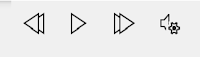

No comments:
Post a Comment