Are you tired of spending hours creating artwork and design elements for your projects?
Here's a Cool Tip: Look no further than Microsoft PowerPoint!
This versatile tool is not just for presentations - it can also be used to create artwork and designs in just a few simple steps.
This can save you the cost and complexity of buying more complicated and expensive software.
Here's how to use PowerPoint as a simple solution for creating artwork, text and design elements for normal computer users.
- Open PowerPoint.
- Select a blank slide.
- Click on the Insert tab and select Shapes to add shapes to your slide.
- You can also add text by clicking on the Insert tab and selecting Text Box.
- To add images or pictures, click on the Insert tab and select Pictures.
- Right-mouse click any object to Format. Change the color of lines and fill. Change the size and pattern for any line or object.
- As you can see in fig. 1 below, a snip of an Excel sheet was brought into PowerPoint, red boxes drawn around key areas, and a large red arrow was added. Then this image was snipped, saved and then brought into a final document.
- You can also use PowerPoint's built-in design templates to create professional-looking designs for your artwork.
 |
| fig. 1 - Use PowerPoint to Compose Graphics |
- Use the Windows Snipping Tool (shortcut is Shift+Windows+S keyboard shortcut) to select your new artwork. Save the image for future use as well.
- You can also save the PowerPoint deck for future use if you need to modify the image.
Enjoy!
Please LIKE and SHARE OneCoolTip.com!
READ MORE
- Use Snipping Tool to Capture Screenshots in Windows
- How to Show or Hide the Ribbon in Office
- Draw a Perfect Straight Line, Square or Circle With This Cool Tip!
OneCoolTip.com
http://www.onecooltip.com
Cool Tech Tips for a Cooler Life!
#PowerPoint #Artwork #DesignElements #DigitalArt #GraphicDesign #OneCoolTip #TechTip #Microsoft @Microsoft

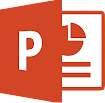

No comments:
Post a Comment