Notepad Remembers Now
Windows Notepad remembers where you left off. With “Continue Previous Session,” your open tabs and unsaved notes return automatically. No more lost thoughts. No more manual reopenings.
By Rodger Mansfield, Technology Editor
October 22, 2025
You’re typing away, maybe a quick draft, a grocery list, or a few lines of code.
Then something interrupts you.
You close Notepad, reboot, or switch tasks. Later, you open it again and… nothing.
Blank slate.
That moment is gone.
For years, Notepad was the digital equivalent of a sticky note.
Fast, disposable, and forgetful.
Here's a Cool Tip: Set Continue Session State in Microsoft Notepad.








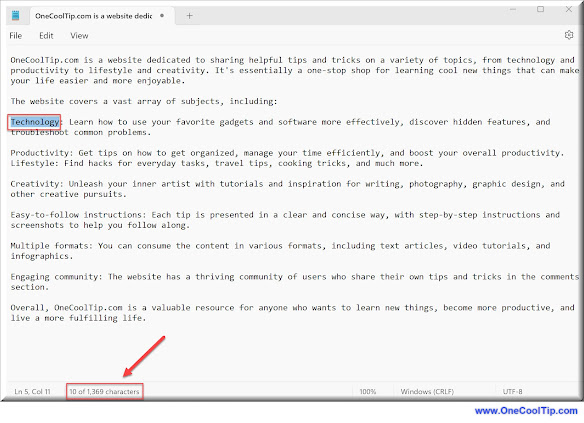
.gif)
