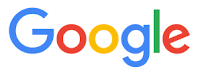Didn't think so.
If all of your contacts just disappeared one day, would this be a disaster? Names, addresses, phone numbers, birth dates, and anniversaries for hundreds or thousands of your contacts? Poof! All gone.
We put our trust in Google. But we should hedge our bets by having secure backed-up information, just in case.
Here's how to export your contacts. Note: if you are using the "preview version" of contacts, you'll need to go to the older version to export your contacts. Look for the link int he lower left.
- Sign in to Gmail.
- At the top, click Gmail > Contacts.
- Click More > Export...
- Select the group of contacts or All contacts to export
- Select the data format of your export.
- To transfer contacts between Google Accounts, use the Google CSV format. Select this format as your primary backup for your Gmail contacts. Note: To ensure you can export your data to other applications such as Outlook, do a second export and select the Outlook CSV format.
- Click Export.
- Choose Save to Disk > OK.
- Select a location and file name to save your file, and click OK.
That's it.
And be sure to backup your exported file as well to a CD, digital drive or cloud-based service such as Dropbox or Google Drive.
READ MORE
- Backing Up Avoids Cracking Up
- How to Use Google Compare Search to Show Food Nutrition
- Google App Gets a Whole Lot Smarter
- Google's New "About Me" Lets You Manage Your Profile Information in One Place
- The Many Searches of Google
OneCoolTip.com
Cool Tech Tips for a Cooler Life!
#Google #Gmail #Contacts #Export #CSV