Microsoft Says Goodbye to the Blue Screen of Death
Microsoft is retiring its iconic Blue Screen of Death and replacing it with a black crash screen in Windows 11, promising a more modern look but raising questions for IT pros. Here’s what you need to know.
By Rodger Mansfield, Technology Editor
July 2, 2025
Suddenly, your screen turns blue, your stomach drops, and your heart pounds.
The dreaded Blue Screen of Death (BSOD).
If you’ve worked in tech for more than five minutes, you’ve seen it and probably learned to fear it.
Here's a Cool Tip: Microsoft is retiring the Blue Screen of Death.
Microsoft is pulling the plug on this iconic error screen, swapping its familiar blue for a modern black.
Is this change cosmetic or a sign of something deeper?
Feature Explanation
Microsoft has announced it is retiring the Blue Screen of Death (BSOD), a staple of Windows crashes since Windows 3.0 in 1990.
Moving forward, Windows 11 will display a black crash screen instead.
The technical mechanics of the error remain the same: the system will halt on a fatal error, provide the stop code, and usually encourage a restart.
But this black screen redesign aims to better align with Windows 11’s modern, dark-themed user interface and to reduce the jarring visual shock of a bright blue interruption.
For everyday users, the shift is largely aesthetic.
For IT pros, it signals a change that could potentially affect scripts, documentation, or user support expectations, particularly where screenshots or training materials reference the “Blue” screen.
What You’ll Gain
- Easier visual consistency with Windows 11’s dark theme
- Less disruptive user experience during crashes
- Compatibility with modern branding
Step-by-Step Instructions
There is no need to enable the black crash screen!
The Black Screen of Death will officially roll out with the Windows 11 24H2 update which is rolling out to users.
Here's how to check your version of Windows:
On Windows 11 or 10:
- Click the Start menu (Windows icon in the taskbar).
- Select the gear icon to open Settings.
- In the left-hand menu, click System.
- Scroll down and click About.
- Under Windows specifications, look for:
- Edition (e.g., Windows 11 Pro)
- Version (e.g., 24H2)
- OS Build (e.g., 22631.3447)
Quick Tip: You can also
- Press Windows + R.
- Type winver.
- Hit Enter to see a pop-up with your version and build number.
If your device is compatible and running Windows 11, you’ll see the change automatically once that update installs.
This update also includes other features like Quick Machine Recovery, aimed at making system crashes less disruptive and easier to recover from.
So, if you're eager to see the new black void (hopefully not too often), keep an eye out for the 24H2 update in your Windows Update settings.
Pros and Cons
Pros
- Modern look matching Windows 11’s overall aesthetic
- Less eye strain in dark rooms
- Makes Microsoft’s branding feel more unified
Cons
- Long-standing “Blue Screen” name is embedded in user training and IT culture, which may cause confusion
- Users familiar with “BSOD” may not instantly recognize the black version as the same failure
- No change in functionality means users still face system crashes
- From a real-world perspective, an enterprise helpdesk might spend time clarifying to panicked staff that the new black screen is still the same crash report.
Feature Access
This feature applies to all Windows 11 installations with the latest updates, including Home, Pro, and Enterprise SKUs.
Score
Value: 6/10It’s a cosmetic change with minimal productivity impact.Usability: 10/10Completely automatic, no setup, no learning curve.Wow Factor: 7/10A fresh twist on a decades-old “feature,” which is fun for geeks and conversation-worthy.Total: 23/30 👍 Good – Worth knowing as a Windows user.
Key Takeaways
Microsoft’s shift from blue to black for its crash screens is mainly a cosmetic update, but it matches Windows 11’s darker theme.
While it doesn’t fix the underlying frustration of system crashes, it does modernize one of computing’s most famous or infamous visuals.
Try It Yourself
If you’re running Windows 11, keep your updates current to experience the new black crash screen yourself (though hopefully not too often).
Share your reactions, subscribe for more Cool Tips, and pass this along to your team so they’re ready for the change.
READ MORE
Please LIKE and SHARE OneCoolTip.com!
Subscribe to the FREE OneCoolTip Newsletter.
Visit the OneCoolTip YouTube Channel: https://www.youtube.com/@onecooltip
Do you have a Cool Tip or question? Email us at onecooltip.com@gmail.com
Rodger Mansfield, a seasoned tech expert, is the mastermind behind www.OneCoolTip.com where he serves as both writer and editor. With a keen eye for simplifying complex tech, Rodger delivers practical advice that empowers readers to navigate the digital world with confidence. Dive into www.OneCoolTip.com for a treasure trove of savvy tips and tricks that keep you one step ahead in tech.
One Cool Tip
Cool Tech Tips for a Cooler Life!
#Windows11 #MicrosoftUpdate #TechNews #Productivity #SysAdmin #ITPro
#BlueScreenofDeath #BSOD #BlackScreenofDeath #WindowsWednesday
#TechGuide #TechTips #OneCoolTip @OneCoolTip
Copyright © 2008-2025 | www.OneCoolTip.com | All Rights Reserved


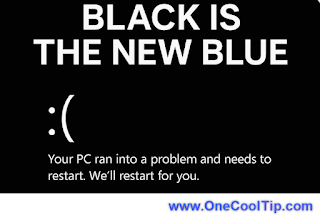




No comments:
Post a Comment