 |
| fig. 1 - Google Remove Result |
 |
| fig. 2 - Google Remove This Result |
 |
| fig. 1 - Google Remove Result |
 |
| fig. 2 - Google Remove This Result |
Do you ever find yourself switching between different search engines to find the information you need?
If so, you're not alone.
Many people use multiple search engines for different purposes.
For example, you might use Google or Yahoo for general searches, and DuckDuckGo for privacy-focused searches.
Here's a Cool Tip: Use the Google Chrome Omnibox to search multiple search engines.
The Omnibox, the address bar, is more than just a search bar.
It's a powerful tool that can help you save time and be more productive.
Here's how to do it.
 |
| fig. 1 - Search Search Engines in Google Chrome |
The Google Chrome Omnibox is a powerful tool that can help you save time and be more productive.
Enjoy!
READ MORE
#Google #Chrome #googlechrome #omnibox #search #searchengines #techtips #OneCoolTip @Google
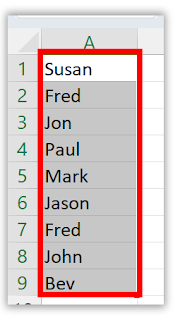 |
| fig. 1 - Select Columns of Data |
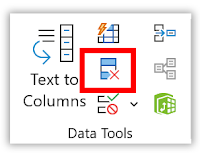 |
| fig. 2 - Remove Duplicates |
 |
| fig. 3 - Select Columns to Remove Duplicates |
Many people find that a change of scenery can help them stay focused and productive.
For the PC web version of Gmail and the mobile apps, you can choose from a variety of pre-made themes, or you can upload your own photo.
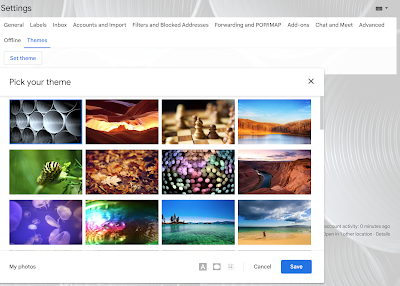 |
| fig. 1 - Set Gmail Background Theme |
Here's how to change the background theme in Gmail on a computer:
I'll cover how to make the change on mobile in a later post.
That's it!
Enjoy.
Please LIKE and SHARE OneCoolTip.com!
READ MORE
Please LIKE and SHARE OneCoolTip.com!
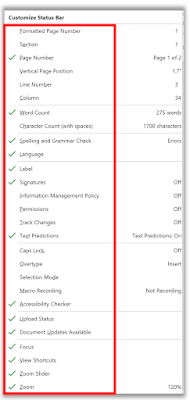 |
| fig. 1 - Customize Status Bar - Microsoft Word |
Please LIKE and SHARE OneCoolTip.com!