Do you want to ensure that the dates entered in your workbook fall within a specific range?
Here's a Cool Tip: Use data validation to restrict date entries in Excel.
Data validation is a powerful feature in Excel that allows you to control the type of data entered into a cell.
With data validation, you can specify that a cell can only accept values that meet certain criteria, such as a date within a specific range.
Here's how to do it:
- Select the cells where you want the data validation applied.
- In the Ribbon, select Data > Data Validation.
- In the Settings tab, set the Validation criteria.
- Set the Allow to Date
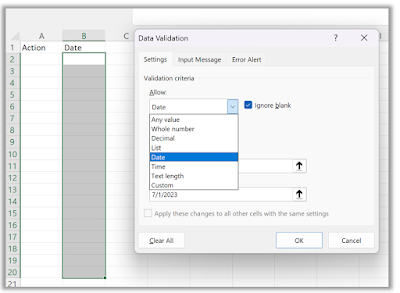 |
| fig. 1 - Microsoft Excel Data Validation |
- Set the date range you want to apply.
- Now, if a user tries to enter a date outside of the specified range, an error message will appear.
- This helps ensure that the dates entered in your workbook are accurate and fall within the desired range.
You can also set the error message to display.
So use Data Validation the next time you are creating a spreadsheet for data entry.
Enjoy!
Please Like and Share OneCoolTip.com!
- The Secret Shortcut You Need to Know About the Excel Formula Bar!
- Unleashing the Power of Excel: The Ultimate Keyboard Shortcut
- Boost Your Productivity with This Cool Status Bar Tip!
- How AI is Changing the Way We Work: An Example for Bing Chat AI, Excel and Data Analysis
OneCoolTip.com
Cool Tech Tips for a Cooler Life!
#Microsoft #Excel #software #techtip #BacktoWorkMonday #MicrosoftExcel #DataValidation #Productivity #OneCoolTip @Microsoft

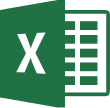

No comments:
Post a Comment