Do you ever find yourself switching between your web browser and your file explorer?
Here's a Cool Tip: use Google Chrome as a file explorer.
That's right, you can use Chrome to browse your local files, just like you would with Windows Explorer or Finder.
Using Chrome as a file explorer is a great way to quickly and easily access your local files.
It's also a good option if you're looking for a way to open files that your default file explorer can't open.
Here's how to use Chrome as a file explorer:
- Type "c:/" (without the quotes) into the Google Chrome address bar
- Press Enter.
- This will open a window called "Index of C:," which is an index of all computer files found on your C drive.
- From there, you can browse through the folders, much like using File Explorer or Finder.
- Double click on the "Users" folder to find your login. Your files will be here in numerous folders, including OneDrive if you are using Office 365.
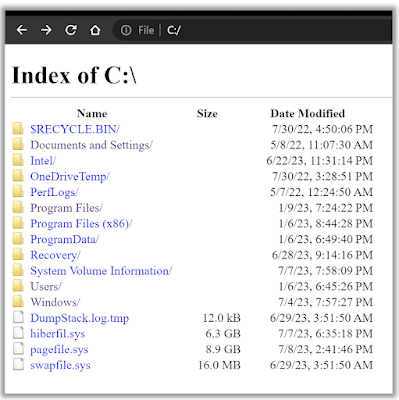 |
| fig.1 - Google Chrome Used as File Explorer |
But wait, there's more!
You can also use Chrome to open files directly from the browser.
- For example, if you have a PDF file saved on your computer, you can type "file:///c:/path/to/pdf.pdf" into the address bar and press Enter.
- This will open the PDF file in Chrome.
- Try using Chrome as a file explorer today!
Enjoy!
Please Like and Share OneCoolTip.com!
READ MORE
- How to Customize Google Chrome and Make It Your Own
- Unleash the Power of Google Chrome's Task Manager
- How to Use Google Chrome Price Tracking Feature to Get the Best Deals
OneCoolTip.com
http://www.onecooltip.com
Cool Tech Tips for a Cooler Life!
#Google #Chrome #googlechrome #fileexplorer #techtips #productivity #Tech Tip #OneCoolTip



No comments:
Post a Comment