The keyboard shortcut list can be a helpful tool for learning the various shortcuts available in Google Docs.
Please LIKE and SHARE OneCoolTip.com!
Please LIKE and SHARE OneCoolTip.com!
We've all experienced the frustration of having to solve CAPTCHA puzzles while using mobile apps.
But what if there was a way to minimize or even eliminate these time-consuming and often annoying security measures?
Here's a Cool Tip: Let's your iPhone or iPad automatically verify for you.
With the introduction of iOS 16, Apple has introduced a groundbreaking feature called Automatic Verification, which aims to streamline user experiences by reducing the need for CAPTCHA.
 |
| fig.1 - CAPTCHA |
CAPTCHA is a Turing test that helps protect websites from spam and abuse.
It's easy for humans to solve, but hard for bots and other malicious software to figure out.
How bypass website CAPTCHAs on iOS or iPadOS
 |
| fig. 4 - Automatic Verification |
That's it!
Enjoy.
Please LIKE and SHARE OneCoolTip.com!
READ MORE
And you haven't found a way to send those links to your streaming devices?
That's a problem.
Because your streaming device doesn't have email or text capabilities.
One approach might be to try to search YouTube to find the same video.
But here's a Cool Tip that will let you easily watch those videos on your other devices.
--> Watch enough of the video on your phone or PC so that YouTube will list it in your YouTube history.
Then, login to your streaming device in it's YouTube app and find the video in your YouTube history list.
Here's how to do it.
It's an easy way to watch that specific YouTube video that is sent by text or email on your streaming device.
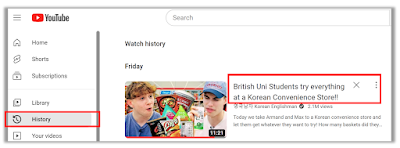 |
| fig. 1 - Select Video from Your YouTube History |
There are several other things you can do when you watch a YouTube video on your phone or PC and watch to watch it again on a streaming device.
Try going to the channel of the creator and Subscribe to the channel.
You can also mark the video as a favorite.
In both cases, when you are watching from the streaming device, you can go to your Subscriptions or your Favorites to find the video again.
That's it.
Enjoy!
Please LIKE and SHARE OneCoolTip.com!
READ MORE
#Google #YouTube #video #watch #techtips #OneCoolTip @Google #FireTV #Roku #Chromecast
Please LIKE and SHARE OneCoolTip.com!
Our phones have become essential part of our daily lives.
And not knowing where you left your phone can be very stressful.
The next time you misplace your iPhone, try this Cool Tip.
Ask Siri: Hey Siri, where are you?
If your iPhone can hear you, you'll hear I'm here or Here I am!
This is just one of the ways to find a missing Apple device.
READ MORE
Do you want to make Google Chrome your own?
Here's a Cool Tip: Customize Chrome.
With a few simple changes, you can customize the look and feel of your browser to match your style.
Give your browser a fresh new look with themes from artists, new color combinations, helpful shortcuts and more.
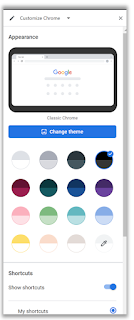 |
| fig. 1 - Customize Chrome |
Here's how!
READ MORE
#googlechrome #customizechrome #howto #techtips #productivity #Google #Chrome @Google #OneCoolTip
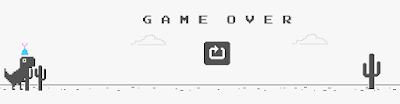 |
| fig.1 - Google Dino 2.0 |