When working on a document in Microsoft Word, have you ever shared a document via email, only to realize that you've accidentally sent an incomplete or unedited version of your document?
Adding a DRAFT watermark to your Word document is a subtle but effective way to indicate that a document is not yet final and can save you from potential mistakes and embarrassment.
It also provides a visual cue to remind you to review and edit your document before sharing or printing.
Here's how to add a DRAFT watermark to your Word document:
- Open your Word document.
- Click on the Design tab in the Ribbon.
- Click on Watermark in the Page Background group.
- Select Draft from the Watermark menu.
- The DRAFT watermark will be applied to your document.
Besides several DRAFT options, you can also select Confidential watermarks.
You can also customize your DRAFT watermark by changing its font, size, and color to suit your preferences. Select Custom Watermark to customize the watermark.
The next time you're working on a document in Word, remember to add a DRAFT watermark for an added layer of protection and professionalism.
Please LIKE and SHARE OneCoolTip.com!
READ MORE
OneCoolTip.com
Cool Tech Tips for a Cooler Life!
#Microsoft #Word #DraftWatermark #MicrosoftWord #DocumentEditing #WritingTips #ProductivityHacks #MistakePrevention #Professionalism #OneCoolTip @Microsoft


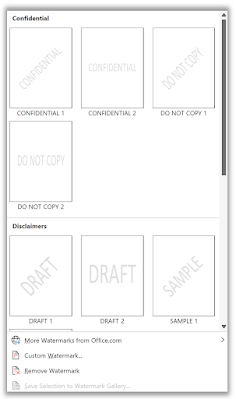

No comments:
Post a Comment