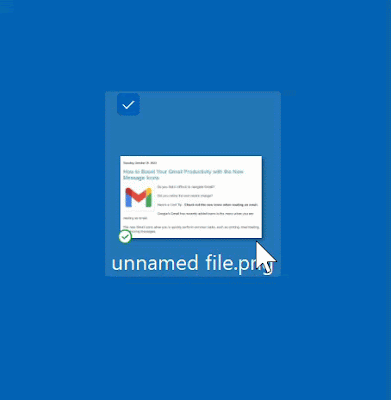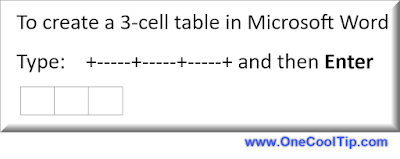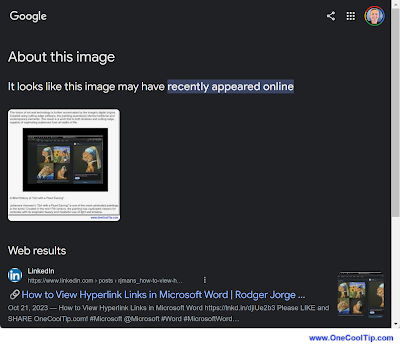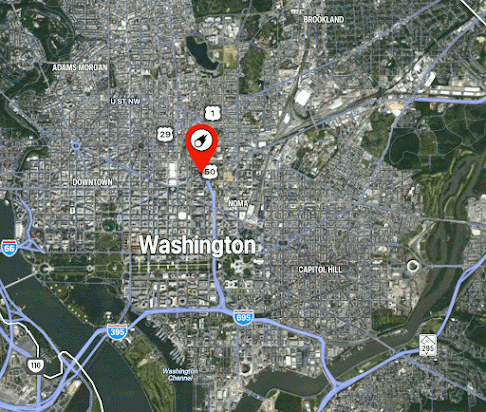Do you have difficulty reaching the address bar at the top of the screen when using Chrome on your iPhone?
You're not alone.
Here's a Cool Tip. Move the address bar to the bottom of the screen, where it would be easier to reach with one thumb.
Google has finally released a new Chrome feature for iOS that allows you to move the address bar to the bottom of the screen, or back to the top if you prefer.
Sorry Android users.
The main benefit of moving the address bar to the bottom of the screen is that it makes it easier to reach with one thumb.
This is especially useful for people with larger iPhones, or for people with limited mobility in their hands.
Here's how to do it.
- Open Chrome on your iPhone.
- Long-press on the address bar.
- Tap "Move address bar to bottom."
- To move the address bar back to the top of the screen, follow the same steps, but tap "Move address bar to top" instead.
 |
fig. 1 - Move Chrome Address Bar on iPhone |
You can configure the new Chrome feature to move the address bar to the bottom of the screen in the Chrome settings app.
- Open the Chrome settings app.
- Tap "Address bar."
- Under "Position," tap "Bottom."
- You can also move the address bar to the top of the screen from this menu.
 |
fig. 2 - Chrome Address Bar Setting iPhone |
The new Chrome feature to move the address bar to the bottom of the screen is a welcome addition for iOS users.
It makes Chrome easier to use for people with larger iPhones, or for people with limited mobility in their hands.
That's it!
Enjoy!
Please LIKE and SHARE OneCoolTip.com!
Visit the OneCoolTip YouTube Channel: https://www.youtube.com/@onecooltip
READ MORE
OneCoolTip.com
#Google @Google #Chrome #iOS #iPhone #Apple @Apple #AddressBar #Bottom #Top #NewFeature #HowTo #TechTips #OneCoolTip @OneCoolTip