Have you ever wanted to quickly add a line to your document or email, but didn’t want to go through the hassle of finding the right tool or button?
Did you know that you can easily create different types of lines using the autocomplete feature in both Microsoft Word and Outlook?
Here's a Cool Tip: Use the AutoFormat Feature in Microsoft Word and Outlook.
To create different types of lines using autocomplete, all you need to do is type at least three characters at the left margin of a new line and then press Enter.
The result will be a line based on the characters you typed. Here are the characters you can use and the lines they create:
- Three hyphens (—) create a plain single line
- Three equal signs (===) create a plain double line
- Three underline symbols (___) create a bold single line
- Three asterisks (***) create a broken or dotted line
- Three number signs (###) create a triple line with a thick center
- Three tildes (~~~) create a wavy line
This is a quicker step versus using Insert --> Shapes --> Lines command from the Home menu.
Enjoy!
Please LIKE and SHARE OneCoolTip.com!
READ MORE
OneCoolTip.com
Cool Tech Tips for a Cooler Life!
#Microsoft #Word #MicrosoftWord #Outlook #Autocomplete #ProductivityTips #TechTips #OneCoolTip @OneCoolTip @Microsoft


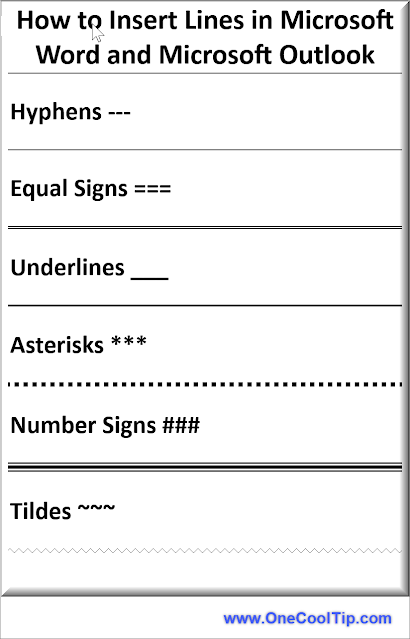

No comments:
Post a Comment