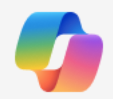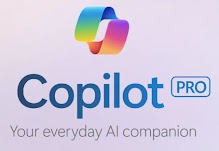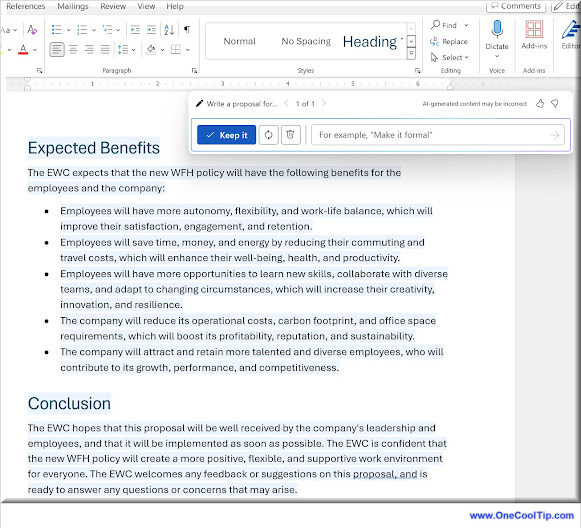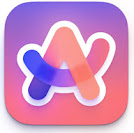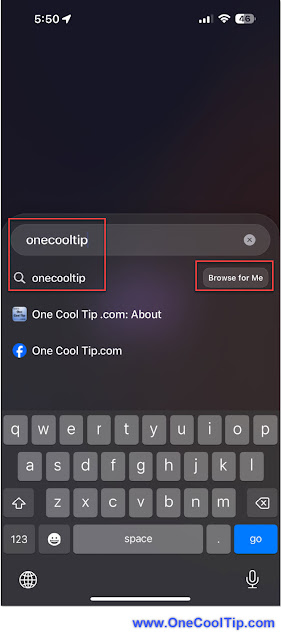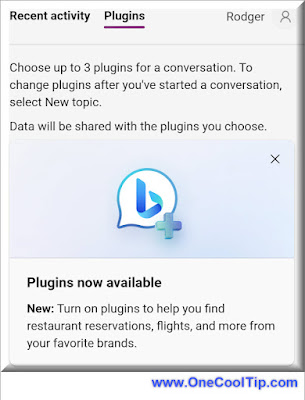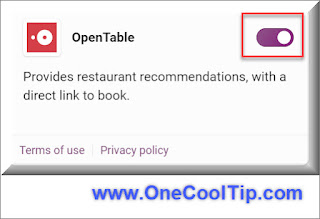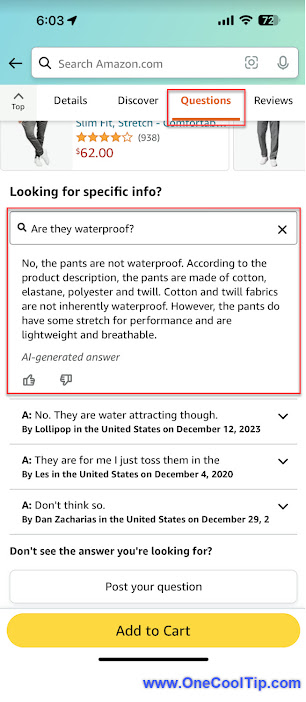Microsoft Copilot's new Notebook feature allows for more prompt characters and easier use.
By Rodger Mansfield
February 17, 2024
Overwhelmed with tasks and looking for a smarter way to manage them?
Here's a Cool Tip. Try the new Notebook feature of Microsoft's AI, Copilot.
The “Notebook” tab on both Copilot and Bing Chat offers an interactive interface that allows users to engage with the AI in real time.
Artificial Intelligence (AI) is transforming how we work and live, offering tools like Copilot’s Notebook to streamline our tasks.
The Notebook feature stands out with its 18,000 character limit, prompt modification for tailored outcomes, and a context-retaining memory function.
Here's how to use the Notebook feature.
- Navigate to the Copilot site, copilot.microsoft.com or the Bing Copilot tab, www.bing.com.
- Click on the "Notebook" tab.
- Enter your query in the AI prompt field.
- Watch as Copilot generates a response on the right side of the screen.
The Copilot Notebook offers numerous advantages such as ease of use, intelligent responses, and a wide range of functionalities.
Keep in mind that while the AI is incredibly knowledgeable, its information is up-to-date only until a certain point.
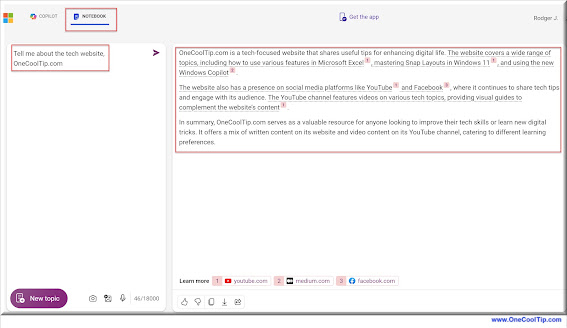 |
| fig. 1 - Copilot Notebook |
Whether you’re crafting a heartfelt poem or seeking a simplified breakdown of complex topics like quantum physics, the AI is equipped to assist.
With its intelligent responses and wide range of capabilities, it’s a tool that’s revolutionizing our interaction with AI technology.
Dive into the future of AI interaction. Explore Copilot’s Notebook feature now and take the first step towards simplifying your tasks with AI!
Enjoy!
Please LIKE and SHARE OneCoolTip.com!
Visit the OneCoolTip YouTube Channel: https://www.youtube.com/@onecooltip
READ MORE
Rodger Mansfield is the mastermind behind OneCoolTip.com, where he serves as both writer and editor. With a keen eye for simplifying complex tech, Rodger delivers practical advice that empowers readers to navigate the digital world with confidence. Dive into OneCoolTip.com for a treasure trove of savvy tips and tricks that keep you one step ahead in tech.
OneCoolTip.com
Cool Tech Tips for a Cooler Life
#Microsoft @Microsoft #Copilot #CopilotNotebook #AIRevolution #AITechnology #MachineLearning #NLP #AI #TechTips #OneCoolTip @OneCoolTip