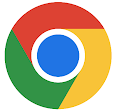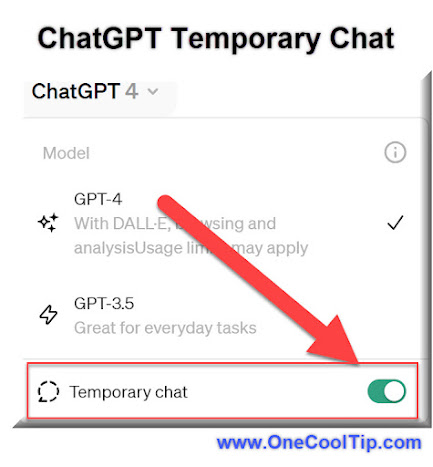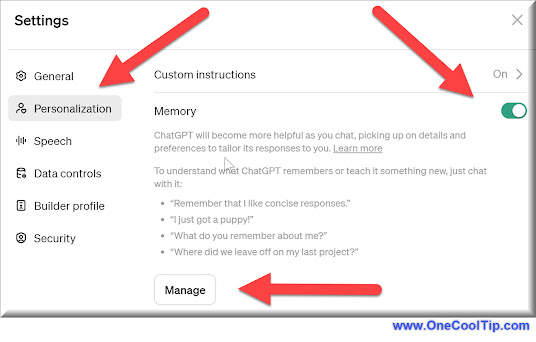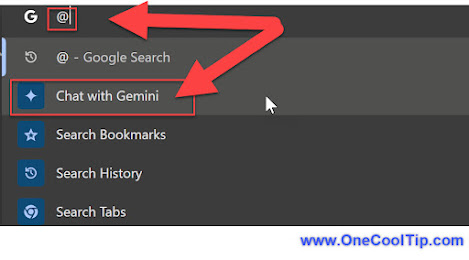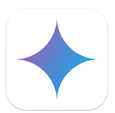Unleash Your Creativity: How to Design a Unique Chrome Theme with AI
Google Chrome's new AI-powered theme generator lets you effortlessly create custom themes based on your preferences. Learn how to harness this innovative tool to personalize your browsing experience.
By Rodger Mansfield, Technology Editor
May 16, 2024
Maybe you're tired of the default theme or want a design that sparks creativity.
Here's a Cool Tip. Customize your Chrome Theme with AI.
Google's new feature allows you to generate custom themes that are uniquely yours.
Ready to transform your browser into a visual masterpiece?
Here's how to do it.
- On your computer, open Chrome.
- At the bottom right of a New Tab page, select "Customize Chrome".
- Select "Change theme".
- Select "Create with AI".
- Under “Create theme with AI”:
- Choose from a list of popular subjects.
- Under “Add optional details”:
- Select a style you prefer. The styles in the list have a thumbnail image to give you an insight on what they may look like.
- Choose a mood from the list.
- Choose a color from the options provided.
- Select Create.
- A set of themes are generated by AI.
- Select a theme to apply to the New Tab page.
 |
| fig. 1 - Create a Chrome Theme from AI |
 |
| fig. 2 - Chrome AI Theme |
The process to create an AI theme is easy, even for non-designers.
The AI generates a wide range of visually appealing themes.
Imagine you're a nature lover.
You could create a calming theme with watercolor landscapes.
If you're a fan of retro aesthetics, an 80s-inspired neon theme could be your perfect match. The possibilities are virtually endless!
Google Chrome's AI theme generator is a fantastic tool for those who want to personalize their browsing experience.
While it may not offer complete control, it opens up a world of creative possibilities.
So why settle for the default theme when you can have a browser that truly reflects your unique style?
Give it a try and let your creativity run wild!
READ MORE
Please LIKE and SHARE OneCoolTip.com!
Never miss a Cool Tip: OneCoolTip Newsletter.
Visit the OneCoolTip YouTube Channel: https://www.youtube.com/@onecooltip
Do you have a Cool Tip or question? Email us at onecooltip.com@gmail.com
Rodger Mansfield, a seasoned tech expert, is the mastermind behind OneCoolTip.com, where he serves as both writer and editor. With a keen eye for simplifying complex tech, Rodger delivers practical advice that empowers readers to navigate the digital world with confidence. Dive into OneCoolTip.com for a treasure trove of savvy tips and tricks that keep you one step ahead in tech.
OneCoolTip.com
Cool Tech Tips for a Cooler Life!
#Google #Chrome #ChromeThemes #AIArt #CustomizeChrome #PersonalizeYourBrowser #TechTips #OneCoolTip @OneCoolTip
Copyright © 2024 | www.OneCoolTip.com | All Rights Reserved