Do you want to streamline your workflow and boost your productivity?
Here's a Cool Tip. Check out Copilot Pro, an AI-powered tool that can help you create and edit documents more efficiently.
Microsoft Copilot Pro is a premium subscription offering that adds cutting-edge AI to your favorite Microsoft 365 apps to help you unlock your creativity, communicate with confidence, and up-level your digital skills.
Copilot Pro in Word generates drafts, summarizes, and helps you rewrite your content.
Here's how to do it.
Create a draft in Microsoft 365 Word using Copilot Pro,
- Open Microsoft 365 Word and create a new blank document.
- In the “Draft with Copilot” floating box, type or paste your prompt describing what you want the AI to generate.
- For example, “Write a proposal for a new Work from Home policy for our employees that does not require HR or Management approval in advance, that starts March 1, 2024 and allows employees to work from home two days each week."
 |
| fig. 1 - Copilot Prompt in Microsoft 365 Word |
- Click the “Generate” button.
- Copilot Pro creates a draft with new content.
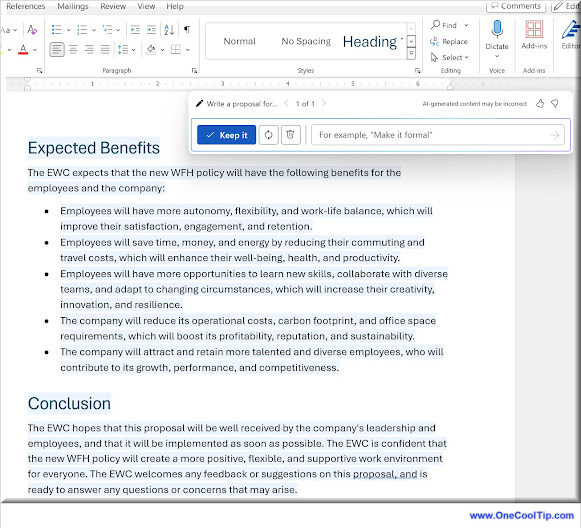 |
| fig. 2 - Copilot Pro AI Prompt - Work from Home Policy |
- Once Copilot generates content, select:
- “Keep it” to keep the content,
- The “Regenerate” icon to regenerate a response,
- The “Discard” icon to discard the content, or
- Fine-tune the draft by entering details into the compose box, like “Make it more concise.”
- Remember that Copilot for Microsoft 365 generates a draft. You’ll need to verify and modify details to make sure it’s accurate and fits your tone and style. If the draft isn’t exactly what you’re after, or if Copilot wasn’t able to complete the task, try modifying your prompt by adding specific details, such as “…employees must be in the office on each Monday.”
- You can also fine-tune your result by entering details into the compose box in Copilot’s options bar after a response is created. The Copilot icon is on the Word Ribbon menu.
Copilot Pro can help you streamline your workflow, improve collaboration, and enhance document security.
However, it may also raise privacy concerns and lead to a reduced reliance on critical thinking and problem-solving skills.
Never post private or sensitive information into any AI service.
But, here's the big decision users and business owners must make.
Users can enter the same AI prompt at copilot.microsoft.com or at other free AI sites like ChatGPT and Google Gemini and copy/paste into Word directly.
Is the $20 a month, per user, premium subscription worth the price for Copilot Pro?
For more information on subscribing to Copilot Pro, visit the Microsoft Copilot Pro site.
Let us know what you think in the comments below.
Please LIKE and SHARE OneCoolTip.com!
Visit the OneCoolTip YouTube Channel: https://www.youtube.com/@onecooltip
READ MORE
OneCoolTip.com
Cool Tech Tips for a Cooler Life
#Microsoft365 #CopilotPro #AIPoweredTool #DocumentCreation #DocumentEditing #Productivity #Workflow #Collaboration #Security #Privacy #TechTips #OneCoolTip @OneCoolTip

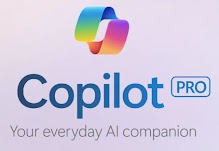


No comments:
Post a Comment