Are you looking for a lightweight and versatile text editor that won't take up valuable space on your computer?
Look no further than Google Chrome!
While it's primarily known as a web browser, Chrome can also function as a powerful text editor, complete with formatting tools.
Whether you're a developer, writer, or just looking for a simple way to edit text files, this guide has got you covered.
Here's how to do it.
- Open a new tab in Chrome
- Enter data:text/html, <html contenteditable> in the addressbar.
- Start typing!
Note: You can bookmark the page for when you next need a text editor.
If you want to keep the text or prevent its loss if you close the tab, be sure to save it.
Here's how:
- Press CTRL+S.
- Select location,
- Enter filename
- Select Save As Type - Webpage Single File or Webpage Complete.
- Click Save
Note: The file will be saved as an html file that can be reopened by Chrome or other web browsers (and for that matter, Microsoft Word).
Please LIKE and SHARE OneCoolTip.com!
READ MORE
OneCoolTip.com
#GoogleChrome #TextEditor #WebDevelopment #Productivity #TechTips #SyntaxHighlighting #WebDesign #ContentCreation #Writing #CodeEditing #HTML #CSS #JavaScript #TechTricks #WebBrowsers #TextFormatting #TechBlog #TechTips #OneCoolTip #Google @Google


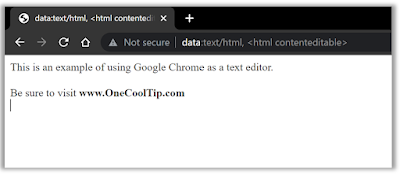

No comments:
Post a Comment