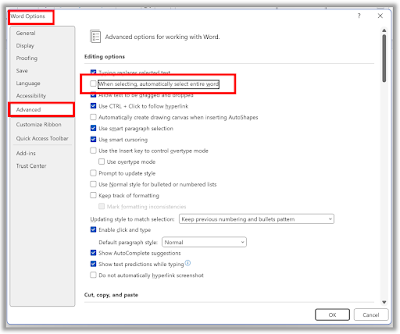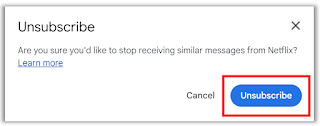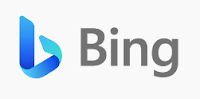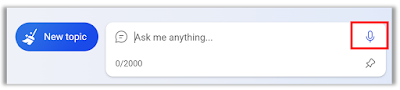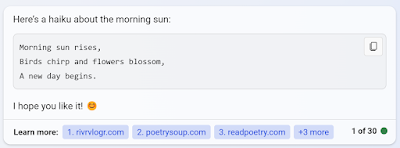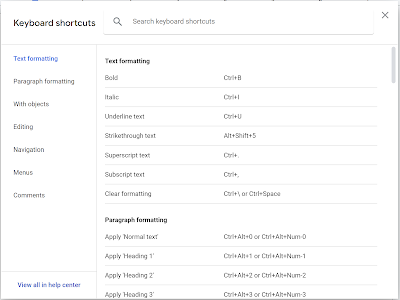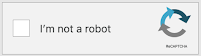Are you tired of copying and pasting content from the web and then having to format it all over again?
Do you want to learn how to copy formatted content like headers, pictures, and text with ease?
If so, then you’re in luck!
There's a Cool Tip to solve this issue: Microsoft Edge Web Select.
You can use the Microsoft Edge Web Select feature to copy formatted content like headers, pictures, and text.
Here's how to do it.
- To use this feature, press Ctrl+Shift+X
- Or go to the three dots icon in the upper right-hand corner and select Web select.
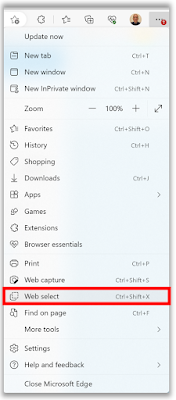 |
| fig.1 - Microsoft Edge Web Select |
- Then click and drag your selection box over the content items you wish to select.
 |
| fig.2 - Microsoft Edge Web Select Capture |
- Select Copy or press Ctrl+c to copy the selection and continue to paste into an application of your choice like Word, Excel, PowerPoint or OneNote.
That's it!
Enjoy.
READ MORE
- Use this Microsoft Edge Cool Tip to Go To a Website
- Move Files Between Devices with Ease Using This Cool Tip
- Speak Up: How to Use Bing Chat’s New Voice Option
#Microsoft #Edge @Microsoft #MicrosoftEdge #WebSelect #CopyContent #TechTips #OneCoolTip