Are you tired of Microsoft Word automatically selecting the entire word when you’re trying to select just a part of it?
Do you find yourself constantly having to delete extra letters or words that you didn’t mean to select?
If so, here's a Cool Tip: Change the Selecting Entire Work option.
This change can be very useful when you need to select just a few characters in a word.
Here's how to change the setting for Microsoft Word advanced feature to NOT select “entire word when selecting text”.
- Open Microsoft Word.
- Click on the File tab at the top left corner of the screen.
- Click on Options.
- In the left menu, click on Advanced.
- In the Editing options section, uncheck the When selecting, automatically select entire word option.
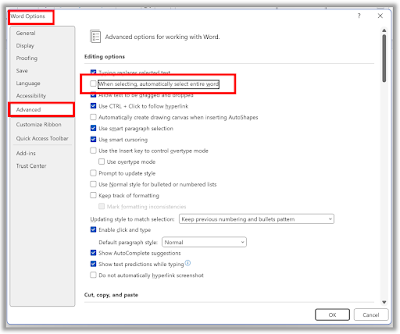 |
| fig. 1 - Microsoft Word Option Advanced Editing Select Entire Word |
- Click OK.
And remember, if you don't need this option, just change it back!
Enjoy!
Please LIKE and SHARE OneCoolTip.com!
READ MORE
- Zooming In or Out: Enhancing Your Document Experience in Microsoft Word
- Why Adding a DRAFT Watermark to Your Word Document Can Save You from Embarrassing Mistakes
- Stay Focused and Productive with this Microsoft Word Cool Tip
OneCoolTip.com
Cool Tech Tips for a Cooler Life!
#microsoft #word #MicrosoftWord #AdvancedFeatures #SelectionPreferences @microsoft #techtips #OneCoolTip


No comments:
Post a Comment