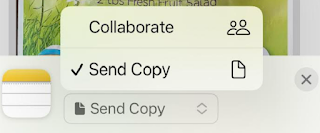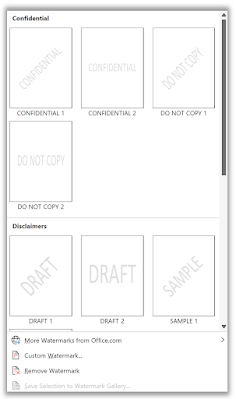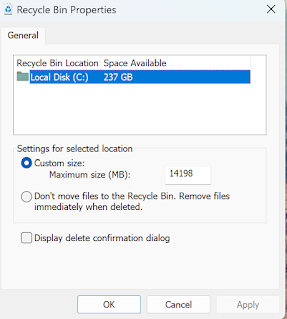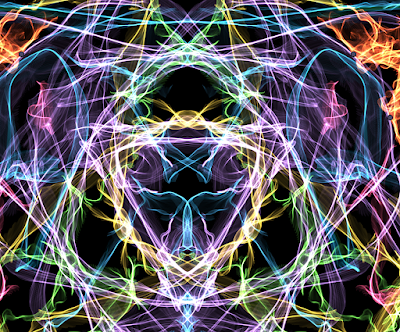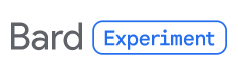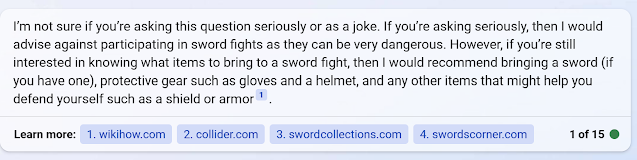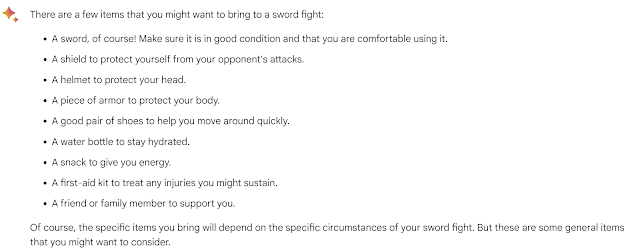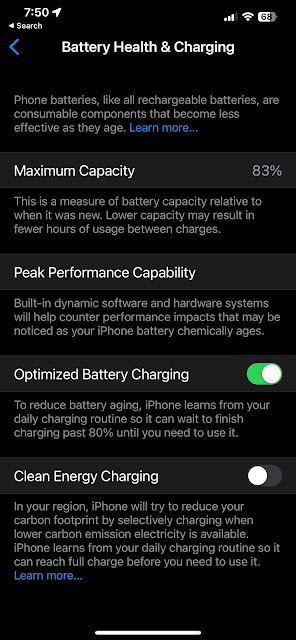- Click the three dots that appear in the video's lower right-hand corner, then select Open Transcript.
- Note: Not all videos have transcripts.
- Once you have enabled the Show Transcript feature, you will see the video's transcript appear on the right side of the screen.
- You can read along with the transcript while watching the video, or you can read it separately to get a better understanding of the video's content.
- You can also search for specific keywords within the transcript by using the Ctrl + F (Windows) or Command + F (Mac) keyboard shortcut.
Customize the Transcript
- The Show Transcript feature allows you to customize the appearance of the transcript to suit your needs.
- You can change the font size, font style, and background color by clicking on the gear icon located on the bottom right-hand side of the transcript window.
- This is especially helpful for people with visual impairments or who prefer a certain reading style.
Interact with the Transcript
- In addition to reading the transcript, you can also interact with it. For example, you can click on a specific line in the transcript to jump to that point in the video.
- This is especially useful if you need to revisit a certain part of the video or if you want to skip ahead to a specific topic.
YouTube's Show Transcript feature is a powerful tool that can help you access and understand the content of any video.