In today's digital age, it's becoming more common to move away from physical documents and towards digital ones.
One way to do this is to scan a printed document to a Portable Document Format (PDF) file.
Did you know that you can easily scan a document using your iPhone's Notes app?
Here's how to do it:
- Open the Notes App
- Tap the icon in the bottom right-hand corner to create a new note.
- Tap the Camera Icon
- Tap Scan Documents from the menu.
- Position the Document
- Tap to Scan (the big circle)
- If you align the document and you're set to Auto, the app will scan automatically.
- Before saving, you can crop, rotate, and adjust the colors of the document if needed.
- Tap Save (if you manually took the scan, tap Keep Scan), then Save
- Select the Send to Icon and choose Message or Email to send your PDF.
- Change the drop-down, if needed, to Send Copy.
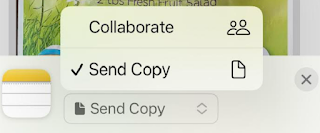 |
| iPhone Notes App Send Copy |
- Select and address the app message to send your document.
And that's it!
Please LIKE and SHARE OneCoolTip.com!
READ MORE
OneCoolTip.com
#PDF #Adobe #Apple #PDFScanning #iPhoneNotes #DigitalDocuments #ScanToPDF #GoPaperless #iOS #iPhone #iPhoneTips #ProductivityHacks #DocumentScanning #Technology #iPhoneTricks #SavePaper #EcoFriendly @Apple @Adobe




No comments:
Post a Comment