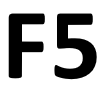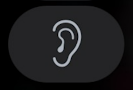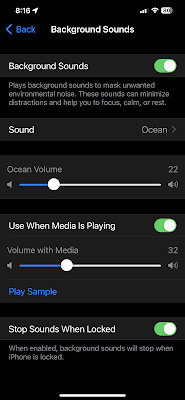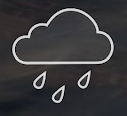To clear the browser's cache, you need to open the option to clear the browser’s cache, via the shortcut Ctrl + Shift + Delete (or Ctrl + Shift + Del).
Wednesday, March 1, 2023
F5: The Ultimate Shortcut for Keeping Your Web Browsing Fresh!
To clear the browser's cache, you need to open the option to clear the browser’s cache, via the shortcut Ctrl + Shift + Delete (or Ctrl + Shift + Del).
Tuesday, February 28, 2023
Lost Your iPhone? Here's How Your Apple Watch Can Help You Find It!
- Swipe up on the watch face to access the Control Center. UPDATE: (or press the Side button if you're running watchOS 10 or later).
- Look for the Ping iPhone button, which looks like an iPhone with sound waves emanating from it.
- If you don't see it, you may need to add it to the Control Center.
- To do this, go to the Watch app on your iPhone, tap My Watch, then tap Control Center. From there, you can add the Ping iPhone button.
- Once you've located the Ping iPhone button, tap it.
- Your iPhone will emit a loud pinging sound, even if it's in silent mode.
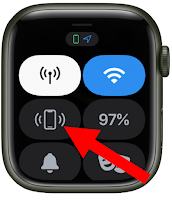 |
| Use the Ping iPhone Feature on Apple Watch to Make Your iPhone Ring |
- If your iPhone is not within range of your Apple Watch, you'll receive a message on the watch indicating that it's out of range.
- In this case, you may need to physically search for your phone.
- If your iPhone is nearby, but you still can't find it, try tapping the Ping iPhone button again.
- This will cause your iPhone to emit another loud pinging sound, which should help you locate it.
- If you've tried everything and still can't find your iPhone, you can use the Find My app on your Apple Watch or another device to locate it.
- Simply open the app, select your iPhone, and follow the instructions to locate it on a map.
Monday, February 27, 2023
How to Use Microsoft 365 Word Outline Feature to Organize Your Documents
- Open Word and select View > Outline.
- This automatically generates an outline and opens the Outlining tools1.
- If your document has headings (any heading levels from H1-H9), you’ll see those headings organized by level.
- If your document doesn’t have headings and subheadings yet, you can add them by using the buttons on the Outlining toolbar or tab to promote and demote heading levels.
- To rearrange your outline, simply drag and drop any heading or paragraph to a new location.
- You can also collapse or expand any level of your outline by using the arrows next to the headings.
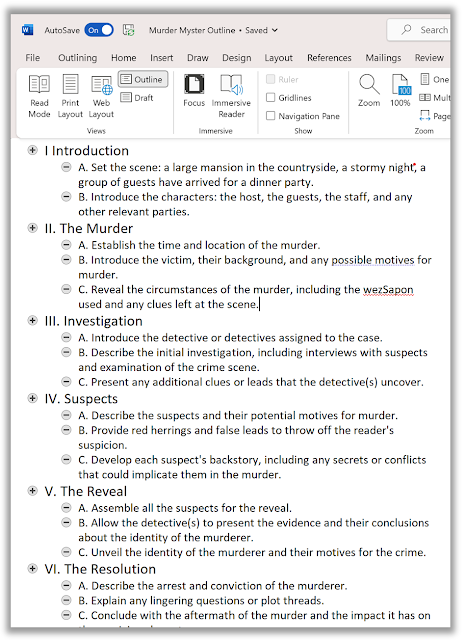 |
| Use Microsoft Word 365 Outline to Outline Your Documents |
- To create a PowerPoint presentation from your outline, click File > Export > Create Handouts.
- Choose how you want to send your outline to PowerPoint, and click OK. A new PowerPoint file will be created with slides based on your outline.
Sunday, February 26, 2023
In Case You Missed It - Cool Tech Tips for the Week 2/26/23
We had a great week of Cool Tips here at www.OneCoolTip.com.
Cool Tech Tips for a Cooler Life!
Monday, February 20, 2023
How to Master Microsoft Excel's Flash Fill Feature
Learn how to quickly split, combine, or format data without using complicated formulas or macros.
#Microsoft #Excel #FlashFill @Microsoft
Tuesday, February 21, 2023
How to Add FaceTime to an iPhone Calendar Entry
Here's how to add FaceTime as a video call option when you create or edit an event in your Calendar app.
#iPhone #calendar #Apple
Wednesday, February 22, 2023
Signing Out of All Devices on Netflix is Good for Your Account
Have you lost control of who is using your password on Netflix? Here's how to kick them off.
#Netflix #security #signout
Thursday, February 23, 2023
How to Use the New Date Calculator Feature in Windows 11
Or how many days until your wedding?
Here's how to find out using this Windows tool!
#Calculator #Microsoft #Windows11 @Microsoft
Friday, February 24, 2023
Listen to the Rhythm of the Falling Rain
Have you ever found yourself feeling stressed, anxious, or
unable to focus on your work?
Let the sounds of gentle rain be your answer.
#FridayFunday #ASoftMurmur
Saturday, February 25, 2023
The One iPhone Feature That Will Make You Forget About All Your Problems
Do you ever feel stressed, distracted, or bored when using your
iPhone?
If so, you might want to try out the
background sounds feature that Apple introduced in iOS 15.
#iphone #backgroundsounds #Apple
@Apple
Sunday, February 26, 2023
Windows Can be Dark. Learn How.
Is Dark your thing?
It could be if you make this change to your Windows 11 settings.
#Windows10 #Windows11 #darkmode #dark #mode #Microsoft @Microsoft
Windows Can be Dark. Learn How.
It could be if you make this change to your Windows 10 or 11 settings.
Dark mode is popular because it can be easier on the eyes, especially when using a device for long periods.
If you prefer darker mode for your Windows experience, here's how to make the change in Windows 11:
- Right-mouse-click an empty section of the desktop and select Personalize
- Select Color section.
- From the drop-down menu labeled Choose your mode, select Dark.
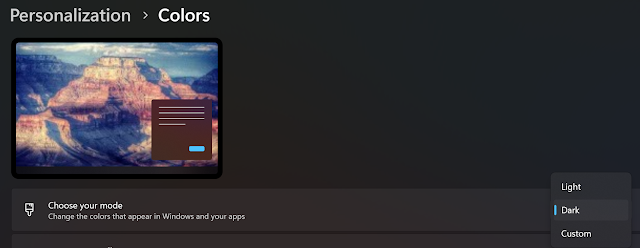 |
| Setting Windows 11 Dark Mode |
- Select Start
- Select Settings .
- Select Personalization
- Select Colors.
- Open Colors setting
- Under Choose your color, select Dark.
Saturday, February 25, 2023
The One iPhone Feature That Will Make You Forget About All Your Problems
Do you ever feel stressed, distracted, or bored when using your iPhone?
If so, you might want to try out the background sounds feature that Apple introduced in iOS 15.
Background sounds are ambient noises that you can play on your iPhone to mask environmental noise, enhance your mood, or improve your focus.
Whether you want to relax with ocean waves, get creative with bright noise, or sleep better with rain sounds, background sounds can help you achieve your goals.
Here's the Cool Tip to enable and customize background sounds on your iPhone:
- Launch the Settings app on your iPhone
- Tap on Accessibility.
- Under the Hearing section, tap on Audio/Visual
- Tap on Background Sounds.
- To play background sounds, enable the toggle next to Background Sounds.
- To change the background sound, tap on Sound and then choose your preferred sound profile.
- There are six different sounds to choose from: Balanced Noise, Bright Noise, Dark Noise, Ocean, Rain, and Stream.
- To adjust the volume of the background sound, drag the slider next to Volume.
- Open Settings on your iPhone.
- Tap on Control Center.
- Scroll down and tap the + icon next to Hearing to add it to Control Center.
- Now, swipe down from the top right to open Control Center. You’ll see a new ear-like option.
- Tap the ear icon to enable background sounds quickly.
- Tap Background Sounds to turn on.
- You can also tap the name of the current sound to view other sounds and choose your preferred one.
- To turn off, tab Background Sounds at the bottom.
 |
| Play Background Sounds from Control Center |
READ MORE
- Listen to the Rhythm of the Falling Rain
- How to Add FaceTime to an iPhone Calendar Entry
- Stop Taking Boring Photos! Learn How to Use iPhone Panorama Mode and Reverse Direction to Capture Jaw-Dropping Shots!
- How to Use the Scheduled Email Function on Your iPhone
#iphone #backgroundsounds #Apple @Apple
Friday, February 24, 2023
Listen to the Rhythm of the Falling Rain
Or perhaps you're just looking for a way to unwind and relax after a long day.
If so, here's a Friday Funday Cool Tip:
Visit this website to listen to cool relaxing ambient sounds.
A Soft Murmur: https://asoftmurmur.com/
A Soft Murmur offers the gentle sounds of natural environments, from a gentle rainstorm to crashing ocean waves.
By immersing yourself in the sounds of nature, you can create a sense of calm and tranquility that can benefit your mental and physical health in countless ways.
Enjoy your day!
#FridayFunday #ASoftMurmur
Thursday, February 23, 2023
How to Use the New Date Calculator Feature in Windows 11
How many days until Christmas?
Or how many days until your wedding?
Or how many days until your vacation?
You could always pull out a printed calendar and start counting the days.
But here's a Cool Tip.
When you need to calculate the number of day until a specific day, Windows 11 has an app for that!
What? You haven't seen it?
It's a hidden feature of the Calculator app.
Here's how to use it:
- Search for Calculator using the Search function in the Windows bar.
- Select the Open Navigation button (the three horizontal lines on the top left corner) and then select Date Calculation.
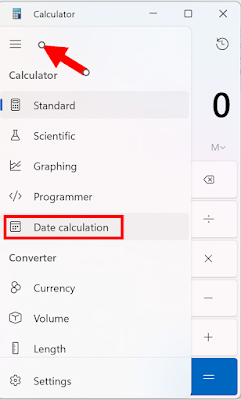 |
| Select the type of calculator |
- By default, Difference between dates is selected.
- You can use this mode to calculate how many days are between two dates.
- For example, you can find out how many days are left until your birthday or anniversary.
- To calculate the difference between two dates, select a date under From and another date under To.
- The number of days between the two dates will be displayed at the bottom.
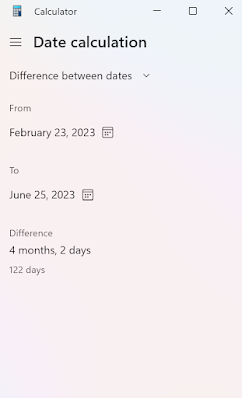 |
| Select From and To Dates |
- To calculate a future or past date based on a given date and a number of days, months, or years, select Add or subtract days from Date Calculation mode.
- For example, you can find out what date it will be 100 days from now or what date it was 100 days ago.
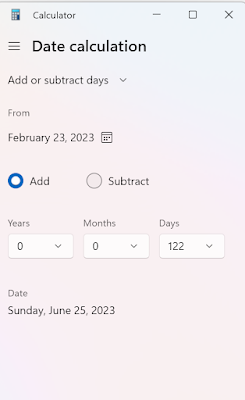 |
| Select Add or subtract days and then enter the number of years, months or days |
- To calculate a future or past date, select a date under From and enter a number under Days to add/subtract.
- You can also enter a number under Months to add/subtract or Years to add/subtract if you want to use those units instead of days. The resulting date will be displayed under To.
Wednesday, February 22, 2023
Signing Out of All Devices on Netflix is Good for Your Account
Netflix is one of the most popular streaming services in the world, providing a vast array of movies, TV shows, and documentaries for viewers to enjoy.
However, with the convenience of being able to access your account from multiple devices, there's a risk that unauthorized users might gain access to your account.
- Maybe you signed into Netflix at a friends house and never logged out.
- Perhaps you're still signed in on your Ex's TV.
- Or your children have shared your account details with all of their friends.
Whatever the reason, you should periodically check which devices have signed into your account and remove some or all of them if necessary.
And change your password to keep them out.
Here's how to do it.
To sign out of Netflix sessions, follow these steps:
- Go to the Netflix website, http://www.netflix.com.
- Sign in to your account.
- Click on your profile icon in the upper right corner of the page.
- Select Account from the dropdown menu.
- Scroll down to the Security and Privacy section.
- Select one of these options below:
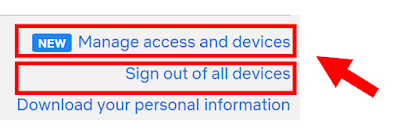 |
| Select these sign out options |
- Click on Manage access and devices.
- You'll see all recent logins, including their location.
- Click on Sign Out next to any device to sign that device out of your account.
- Click on Sign out of all devices.
- Confirm your choice by clicking on Sign Out.
- This will sign you out of all devices currently signed in to your Netflix account, including your own device and any other devices that may have access to your account.
- While you're at the Account page, you can also select Change Your Password to change your password to prevent others from signing into your account.
That's it!
READ MORE
- Discover the Secret to Finding Where Any Show is Streaming Online
- Netflix Keyboard Commands
- How to Find Out if an Online Service is Down
#Netflix #security #signout
Tuesday, February 21, 2023
How to Add FaceTime to an iPhone Calendar Entry
You can also use FaceTime as a video call option when you create or edit an event in your Calendar app.
This way, you can easily join or start a FaceTime call from your calendar reminder.
And don't worry if attendees don't use an iPhone, Mac or iPad, users can use the weblink to participate from the FaceTime website.
Here's how to FaceTime to an iPhone calendar entry:
- Open the Calendar app on your iPhone and tap on the ‘+’ icon at the top right corner to create a new event.
- Enter a title for your event, such as ‘Review OneCoolTip.com’.
- Set up the time and date when you want it to take place.
- Tap on Location or Video Call, then select FaceTime from the list of options.
READ MORE