Do you ever feel stressed, distracted, or bored when using your iPhone?
If so, you might want to try out the background sounds feature that Apple introduced in iOS 15.
Background sounds are ambient noises that you can play on your iPhone to mask environmental noise, enhance your mood, or improve your focus.
Whether you want to relax with ocean waves, get creative with bright noise, or sleep better with rain sounds, background sounds can help you achieve your goals.
Here's the Cool Tip to enable and customize background sounds on your iPhone:
- Launch the Settings app on your iPhone
- Tap on Accessibility.
- Under the Hearing section, tap on Audio/Visual
- Tap on Background Sounds.
- To play background sounds, enable the toggle next to Background Sounds.
- To change the background sound, tap on Sound and then choose your preferred sound profile.
- There are six different sounds to choose from: Balanced Noise, Bright Noise, Dark Noise, Ocean, Rain, and Stream.
- To adjust the volume of the background sound, drag the slider next to Volume.
That’s it! You can now enjoy background sounds on your iPhone.
You can also add Background Sounds to you Control Center for easier access.
Here's how to add Background Sounds to your Control Center:
- Open Settings on your iPhone.
- Tap on Control Center.
- Scroll down and tap the + icon next to Hearing to add it to Control Center.
- Now, swipe down from the top right to open Control Center. You’ll see a new ear-like option.
- Tap the ear icon to enable background sounds quickly.
- Tap Background Sounds to turn on.
- You can also tap the name of the current sound to view other sounds and choose your preferred one.
- To turn off, tab Background Sounds at the bottom.
 |
| Play Background Sounds from Control Center |
Please Like and Share OneCoolTip.com!
READ MORE
- Listen to the Rhythm of the Falling Rain
- How to Add FaceTime to an iPhone Calendar Entry
- Stop Taking Boring Photos! Learn How to Use iPhone Panorama Mode and Reverse Direction to Capture Jaw-Dropping Shots!
- How to Use the Scheduled Email Function on Your iPhone
OneCoolTip.com
Cool Tech Tips for a Cooler Life!
#iphone #backgroundsounds #Apple @Apple

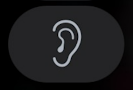
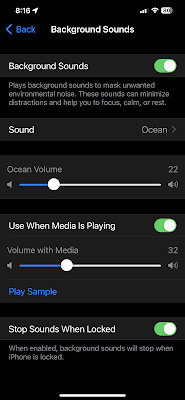

No comments:
Post a Comment