How to Use Microsoft 365 Word Outline Feature to Organize Your Documents
One way to do that is to outline your thoughts so that you can see how you want your document to be organized and structured.
Microsoft 365 Word has a powerful feature that can help you create and structure your documents more efficiently: the Outline feature.
The Outline feature allows you to view your document as a hierarchy of headings and paragraphs, and easily rearrange them by dragging and dropping.
To use the Outline feature, follow these steps:
- Open Word and select View > Outline.
- This automatically generates an outline and opens the Outlining tools.
- If your document has headings (any heading levels from H1-H9), you’ll see those headings organized by level.
- If your document doesn’t have headings and subheadings yet, you can add them by using the buttons on the Outlining toolbar or tab to promote and demote heading levels.
- To rearrange your outline, simply drag and drop any heading or paragraph to a new location.
- You can also collapse or expand any level of your outline by using the arrows next to the headings.
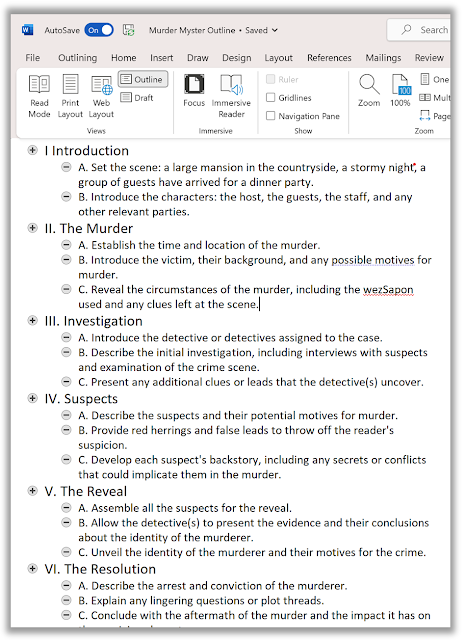 |
The Outline feature is a great way to organize your thoughts and ideas before writing your document.
Try it out today and see how it can improve your productivity!
Please Like and Share OneCoolTip.com!
READ MORE
#Microsoft #Word #365 #Outline @Microsoft


No comments:
Post a Comment