Whether it's a message from a loved one, a fitness milestone, or just a cool watch face, taking a screenshot of your Apple Watch is a great way to preserve these moments.
Here's a Cool Tip on how to take a screenshot of your Apple Watch.- Take the Screenshot: Simultaneously press the Digital Crown and the Side Button on your Apple Watch. Press both buttons at the same time and hold for a few seconds.
- You'll see the screen flash, indicating that the screenshot has been taken.
- View the Screenshot: Open the Photos app on your iPhone and find the screenshot in the recent photos on the Camera Roll.
- Edit or share the screenshot as you would for any photo.
- If the screenshot doesn't work, check to ensure Enabling Screenshots is set to On.
- To do this, open the Apple Watch app on the iPhone
- Select General
- Scroll down to Enable Screenshots and ensure it is toggled On.
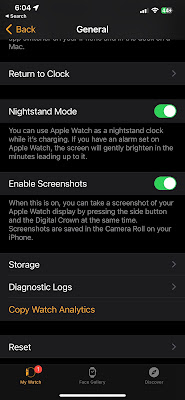 |
| Apple Watch Screenshot Setting - Toggle to On |
Please Like and Share OneCoolTip.com!
READ MORE
- Lost Your iPhone? Here's How Your Apple Watch Can Help You Find It!
- How to Add FaceTime to an iPhone Calendar Entry
- How to Easily View Saved iPhone WiFi Passwords
http://www.onecooltip.com
Cool Tech Tips for a Cooler Life!
#AppleWatch #Screenshot #CaptureTheMoment #Apple @Apple

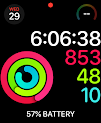

No comments:
Post a Comment