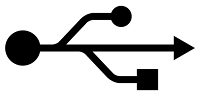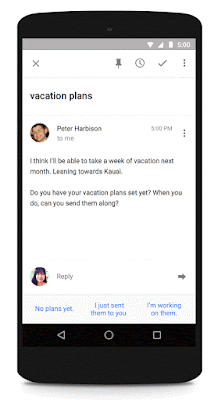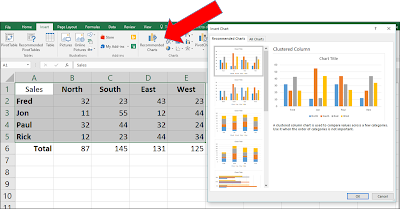Cortana, Microsoft's personal digital assistant, has been updated in Windows 10 to offer translations in 38 languages
Users can ask Cortana to translate via verbal or written requests and Cortana will answer with audio and written replies.
To try this yourself, ensure that Cortana is active in Windows 10, then either type your request or say "Hey Cortana", then "Translate "Word, phrase or sentence you want to to translate" in 'Language you want to translate to'.
Of course, change the request to something like "Translate 'Where are the bathrooms?' in Spanish'".
This new capability adds the recently introduced translation capabilities in the Microsoft Skype audio/video chat service.
As Cortana improves and expands, this service will be more useful in mobile devices.
Enjoy!
READ MORE
- How to Change the Default File Explorer View
- How to Quickly Show the Desktop in Windows 10
- How to Set Your Start Page in Microsoft Edge
- How to Change the Default Search Engine in Microsoft Edge
- Minimize Windows on the Desktop with Shake
- Snipping Tool in Windows 10 Now Lets You Capture Pop Up Menus with Delay Action
- Try These Top 5 Windows 10 Keyboard Shortcuts
- Invoke GodMode in Windows 10
OneCoolTip.com
Cool Tech Tips for a Cooler Life!
#Windows10 #Microsoft #Cortana #Translate #Translation