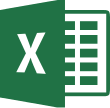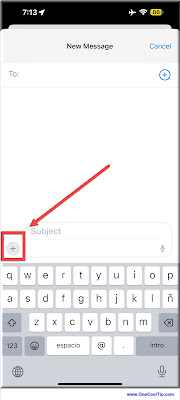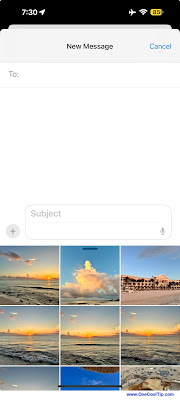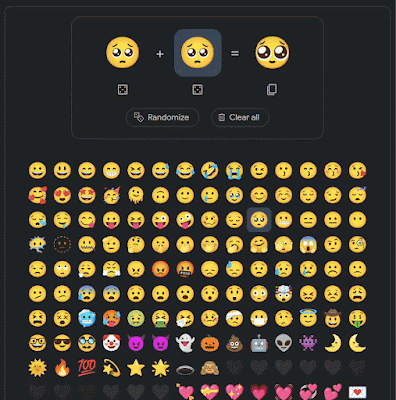Do you spend too much time searching through your Gmail and Google Docs for important information?
You're not alone.
Here's a Cool Tip: Use the New Google Bard extension.
The Google Bard extension is a powerful AI-powered tool that can access your personal Gmail and Google Docs accounts to help you find the information you need quickly and easily.
It can also help you with tasks like summarizing emails, generating creative content, and translating languages.
Here's how to do it.
- Go to the Google Bard website, https://bard.google.com/
- Sign in with your Google account.
- Click the Extensions icon in the top right corner of the page.
- Toggle the Google Workspace extension on.
- You will be prompted to grant Bard access to your Gmail and Google Docs accounts.
- Click Allow.
Once you have granted Bard access to your Gmail and Google Docs accounts, you can start using it to access your information and perform tasks.
It's important to note that your Google Workspace data won’t be used to train Bard’s public model and you can disable at any time.
To search for information in your Gmail and Google Docs accounts, type your query into the Bard search bar and press enter.
Bard will then return a list of results from your Gmail and Google Docs accounts.
For example, if you type "search my gmail for STL City Park" into the Bard search bar, Bard will return a list of all emails that contain the phrase STL City Park.
 |
| fig. 2 - Google Bard Gmail Search |
The Google Bard extension is a powerful AI-powered tool that can help you access your personal Gmail and Google Docs accounts to find the information you need quickly and easily.
It can also help you with tasks like summarizing emails, generating creative content, and translating languages.
Enjoy!