Have you ever copied something important, only to accidentally overwrite it with something else before pasting?
Have you ever wished you could access your clipboard history and retrieve something you copied earlier?
Here's a Cool Tip: Use the Windows Clipboard History
With Windows 10 and Windows 11 you can use Windows Clipboard History and the keyboard shortcut Windows key + V on both operating systems to make your life easier.
Here's how to do it:
Windows 10 - Enable Clipboard History
- Open the Settings app by clicking on the Start menu and selecting the gear icon.
- Click on System, then select Clipboard from the left-hand menu.
- Under Clipboard history, toggle the switch to On.
Windows 11 - Enable Clipboard History
- Open the Settings app by clicking on the Start menu and selecting the gear icon.
- Click on System, then select Clipboard.
- Under Clipboard history, toggle the switch to On.
 |
| fig. 1 - Windows System Clipboard Option Screen |
If you want to sync your copies across devices, set that On as well.
Now that Clipboard History is enabled, you can access it by pressing the Windows key + V on your keyboard.
This will bring up a small window showing your clipboard history, with the most recent item at the top.
You can scroll through the list and click on an item to paste it into your current application.
READ MORE
OneCoolTip.com
Cool Tech Tips for a Cooler Life!
#Microsoft #Windows10 #Windows11 #ClipboardHistory #KeyboardShortcut #WindowsKeyV #TechTips #OneCoolTip @Microsoft @OneCoolTip


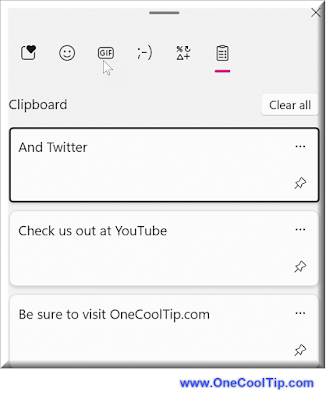

No comments:
Post a Comment