Do you find yourself scrolling and taking multiple screenshots to capture the entire page?
Here's a Cool Tip: Microsoft Edge Full Page Capture
Microsoft Edge has a built-in feature that allows you to easily capture full-page screenshots in JPEG format.
Here's how to do it:
- Open the Microsoft Edge browser on your Windows 10/11 or Mac computer
- Go to the web page that you want to capture.
- Scroll all the way to the bottom of the page to make sure that the Web Capture feature loads all images in the article.
- Press and hold the three dots icon in the top-right corner.
- Click the Web Capture button from the toolbar.
 |
fig. 1 - Microsoft Edge Web Capture |
- Select the Full Page option.
- You'll see the Web Capture menu.
- Once you're done, click the save button (which looks like a floppy disk) from the toolbar.
- Microsoft Edge will instantly download the full-page JPEG image to the default download folder on your computer.
That's it!
You now have a full-page screenshot of your desired webpage.
READ MORE
OneCoolTip.com
Cool Tech Tips for a Cooler Life!
#Microsoft @Microsoft #Edge #MicrosoftEdge #WebCapture #FullPageScreenshot #TechTips #OneCoolTip @OneCoolTip

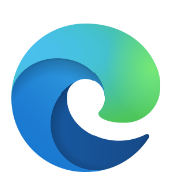

No comments:
Post a Comment