This can be a frustrating problem, especially if you're trying to troubleshoot a performance issue.
Here's a Cool Tip: Use the Control Key.
The Windows Task Manager is a system monitor utility that allows you to manage all the processes running on your computer.
You can use Task Manager to:
- View performance: View the overall performance of the system, or the performance per package or process
- Manage processes: Order processes by usage to see what's taking up your computer's resources
- Turn off software: Turn off software that takes up excessive resources on your PC to improve the running speed
- Restart or shut down system: Restart or shut down the system when it is busy or unresponsive
- Terminate applications: Terminate applications and processes
And with this Cool Tip you can use the Control key to pause the Task Manager screen.
This will stop apps from scrolling in the Windows Task Manager.
Here's how to do it:
- Open the Task Manager by pressing Ctrl+Shift+Escape.
- Hold down the Control key while scrolling through the list of processes.
- This will prevent the processes from scrolling automatically. You can release the Control key to resume scrolling.
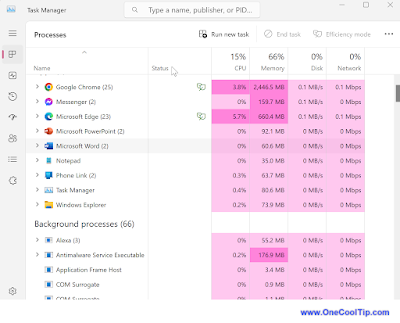 |
| fig. 1 - Windows Task Manager |
That's it!
Enjoy!
And Cool Tip Kudos to Jen Gentleman @Microsoft for sharing this Cool Tip this week.
Please LIKE and SHARE OneCoolTip.com!
READ MORE
OneCoolTip.com
Cool Tech Tips for a Cooler Life!
#windows #taskmanager #scrolling #controlkey #howto #techtips #troubleshooting #windows10 #windows11 #Microsoft @Microsoft #TechTips #OneCoolTip @OneCoolTip



No comments:
Post a Comment