Do you want to make your spreadsheets more visually appealing and engaging?
Is this even possible?
Here's a Cool Tip: Use the New Insert Picture Inside Cell feature.
That's right.
You can now insert pictures inside an Excel cell and not just on top of it.
Previously, you could only insert a picture on top of cells.
This new feature is now available in the latest version of Microsoft Excel in Microsoft365.
Here's how to do it:
- Open the worksheet where you want to insert the picture.
- Select the cell where you want to insert the picture.
- Click on the Insert tab in the ribbon at the top of the screen.
- Click on the Pictures button in the Illustrations group.
- Select Place in Cell.
- Select where to Insert Picture From
 |
fig. 1 - Insert Picture In Cell in Microsoft Excel |
- Navigate to the location of the picture and select it.
- Click on the Insert button to insert the picture into the selected cell.
That's it!
Enjoy!
Please LIKE and SHARE OneCoolTip.com!
READ MORE
OneCoolTip.com
Cool Tech Tips for a Cooler Life!
Microsoft #Excel #MicrosoftExcel #ExcelTips #Spreadsheet #DataVisualization #TechTips #OneCoolTip @OneCoolTip @Microsoft #YouTube

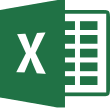


No comments:
Post a Comment