Whether you're cooking a meal, need to know when to leave, or something else, a timer can be a handy tool.
And with Google Chrome, you can set a timer or stopwatch right from your browser.
To set a timer in Google Chrome, follow these steps:
To set a stopwatch in Google Chrome, follow these steps:
Here are a few tips for using timers and stopwatches in Google Chrome:
Setting a timer or stopwatch in Google Chrome is easy and convenient.
To set a timer in Google Chrome, follow these steps:
- Open Google Chrome.
- In the address bar, type set a timer for followed by the amount of time you want the timer to run. For example, to set a timer for 5 minutes, you type set a timer for 5 minutes.
- Press Enter.
- A timer will appear.
- The timer will start automatically.
- To stop the timer, click the "Stop" button.
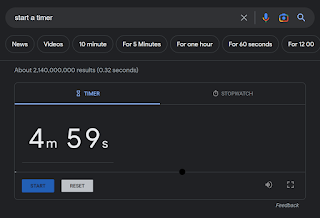 |
| fig. 1 Google Chrome Timer |
- Open Google Chrome.
- In the address bar, type start a stopwatch.
- Press Enter.
- A stopwatch will appear.
- To start the stopwatch, click the Start button.
- To stop the stopwatch, click the Stop button.
Here are a few tips for using timers and stopwatches in Google Chrome:
- You can set multiple timers at the same time.
- You can pause and resume timers.
- You can reset timers.
- You can adjust the volume of the timer alarm.
- You can customize the appearance of the timer and stopwatch.
Setting a timer or stopwatch in Google Chrome is easy and convenient.
Enjoy!
Please LIKE and SHARE OneCoolTip.com!
READ MORE
- How to Group Tabs in Google Chrome to Boost Your Productivity
- One Simple Cool Tip to Boost Your Productivity with Chrome Windows
- Search Chrome Tabs, Bookmarks and History
OneCoolTip.com
Cool Tech Tips for a Cooler Life!
#googlechrome #timer #stopwatch #howto #techblog #TechTip #OneCoolTip #Chrome #Google @Google



No comments:
Post a Comment