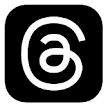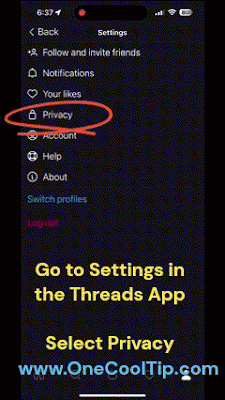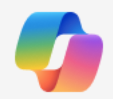Are you the parent of a teenager?
Here's a Cool Tip. Google's AI-powered chatbot, Bard, is now accessible to teenagers.
This opens doors to a world of creative exploration, knowledge expansion, and problem-solving.
Google originally restricted use of the Bard AI service to adults.
But before you dive into this exciting new tool, let's take a moment to understand how Bard works, its benefits and drawbacks, and how to make the most of it.
Imagine having a personal AI companion that can help you brainstorm ideas for your next creative project, research topics for school assignments, or even assist you with homework.
That's what Bard brings to the table.
With its ability to generate text, translate languages, and answer questions in an informative way, Bard can become your go-to source for inspiration and learning.
Here's how to use it.
- If you're a teenager, make sure you have your own Google Account, as Bard access is restricted to those who meet the minimum age requirement.
- Head over to the Bard website , https://bard.google.com, and sign in using your Google Account.
- Once logged in, you'll be greeted by Bard's interface.
- Start by exploring the various prompts and examples provided to get a feel for how Bard works.
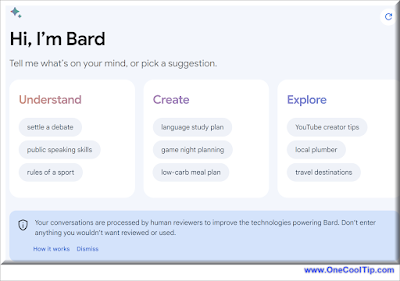 |
fig. 1 - Google Bard |
What can you do as a teenager using Bard?
- Creative writing: Ask Bard to help you write a poem, a short story, or a song.
- Language translation: Translate a text from one language to another.
- Math problem solver: Type or upload a picture of a math equation, and Bard will provide a step-by-step explanation of how to solve it.
- Research assistance: Ask Bard to research a topic for a school assignment or gather information on a particular subject.
Like any AI tool, Bard can be misused to generate inappropriate content or spread misinformation. It's crucial to exercise caution and be mindful of ethical considerations while using Bard.
Overdependence on AI tools can hinder the development of critical thinking and independent learning skills.
To ensure a safe and responsible experience for teenagers, Google has implemented several safety measures within Bard.
Bard has been trained to identify and avoid topics inappropriate for younger users, and it incorporates safety guardrails to prevent the generation of responses involving illegal or age-gated substances.
In recognition that some individuals, including teenagers, may not be fully aware of potential hallucinations in large language models (LLMs), Bard automatically employs a "double-check response" feature when a teenager asks a fact-based question for the first time.
This feature assesses whether there is corroborating evidence on the web to support Bard's response.
This feature will soon be automatically activated for all new Bard users when they ask their first factual question.
For teenagers specifically, Google actively encourages the use of the double-check feature to foster the development of information literacy and critical thinking skills.
Bard has released the following video for getting started with Generative AI.
That's it.
Enjoy!
Please LIKE and SHARE OneCoolTip.com!
Visit the OneCoolTip YouTube Channel: https://www.youtube.com/@onecooltip
READ MORE
OneCoolTip.com
#Google @Google #Bard #GoogleBard #Teenagers #AI #Creativity #Learning #ProblemSolving #TechTips #OneCoolTip @OneCoolTip